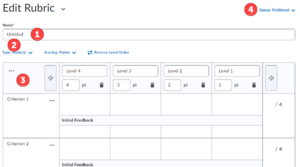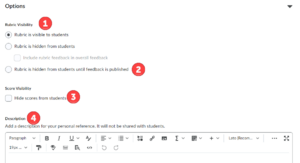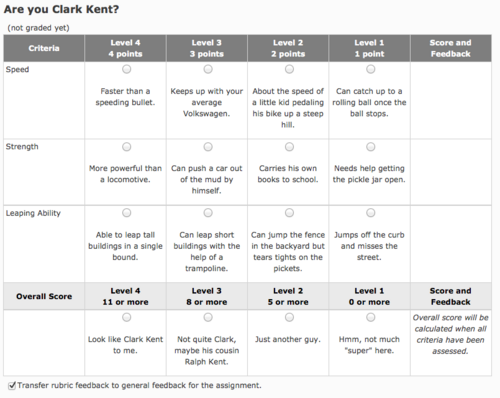Brightspace Rubrics
About this article
This article includes instructions for creating a new Rubrics in a Brightspace course. It is intended for instructors who are using Brightspace.
What are rubrics?
A scoring rubric communicates expectations of quality around a task in a way that lends itself toward consistent, objective assessment. Rubrics are generally shared between teachers and students prior to the assessment to clarify the desired outcomes of the activity. Rubrics in Brightspace take the form of a matrix with each row of the table used to assess one of the major objectives of the work.
What a rubric is
The main purpose of rubrics is to assess performance. For some performances, you observe the student in the process of doing something, like using an electric drill or discussing an issue. For other performances, you observe the product that is the result of the student's work, like a finished bookshelf or a written report. (Source)
D2L supports two types of rubrics: analytic and holistic.
How rubrics work
Because the expectations for the submission's quality are explicitly spelled out in the rubric, students more fully understand the requirements of the assignment and consistent grading becomes easier.
Here is an example of a rubric as it appears in D2L. This form of the rubric is presented to the faculty at the time of assessing the submission. Assessment is done by clicking the radio buttons within the boxes that best describe the student's work.
Upon completion of the rubric, D2L calculates the points and adds the score to the grade book.
Creating a rubric
- To create a new rubric, go to the Assessment menu in the navigation bar and select Rubrics. Select New Rubric.
- Title your rubric (Figure 1.1).
- Select either Analytic or Holistic and the point scheme (Figure 1.2).
- Create your criterion, grading levels, and associated points. Additional items can be added with the + (plus) sign (Figure 1.3).
- Adjust any options as needed (Figure 2): availability to students, score visibility, and description (Figure 2).
- When finished, Publish the rubric (Figure 1.4).
Analytic rubrics
Analytic rubrics are a 2-dimensional layout of the expectations of the assignment. (The example to the right is an analytic rubric.) Requirements are divided into several categories, represented by the phrases in the first column of the rubric. Each category is defined by the levels of success across its row.
Brightspace also supports a special type of analytic rubrics called a weighted rubric in which the assessor weights the various criteria differently based on their relative importance.
|
|
|
Holistic rubrics
|
Holistic rubrics are identical to analytic rubrics with one exception. Holistic rubric assess the submission at an overall level, having only one category and one column in the matrix. |
|
More information
Rubrics are found under the Assessment button in the course navigation at the top of the page.
There is more information on the creation and use of rubrics in the Create and Manage Rubrics Knowledge Article from Minnesota State.
Associating a rubric with an assignment, quiz, grade item, or discussion
A rubric can be associated with an assignment, a quiz, or a topic in the discussion area.
To assign a rubric to a specific assignment, quiz, or topic, open the assessable item. Under the item's Properties in D2L, select Add a Rubric. (If you have yet created the Rubric in D2L, clicking [Create Rubric in New Window] will take you directly into the rubric-creation operation within D2L.)
Hey, what's the deal? I don't see an Add Rubric button. It is possible that the Add Rubric button does not appear in the properties of the assessable item, being replaced by a message stating no rubric has been selected. This is caused by one of two things.
- Once submissions have been made to the item, D2L may not allow the attachment of a rubric. Since rubrics state the requirements of the assignment, they should be in place before submissions occur.
- Competencies has been turned off for the course. There are interdependencies between competencies and rubrics that require competencies to be on to make rubrics work, even if your course does not use competencies.
Select the predefined rubric from the list in the dialog by clicking the checkbox to the left of the name. Click Add Selected to add the rubric to the assessable item.
Your rubrics are now assigned to the assessable item and ready for your use.
Except where otherwise noted, text is available under the Creative Commons Attribution-NonCommercial-ShareAlike 4.0 International License.