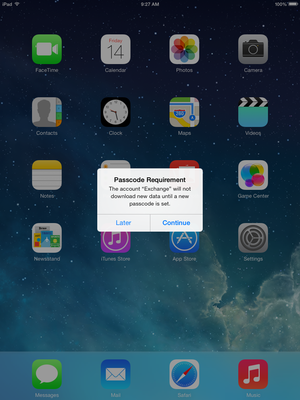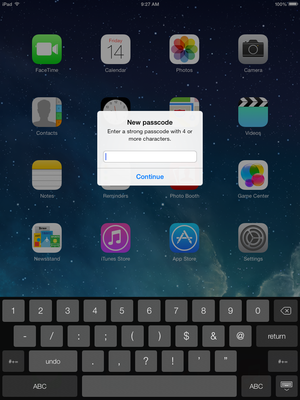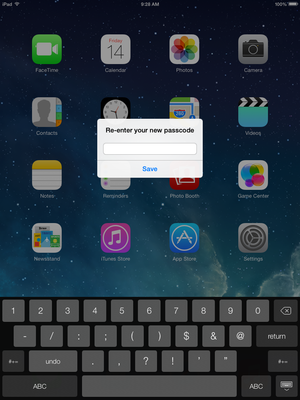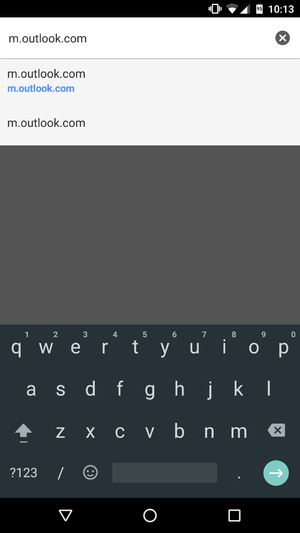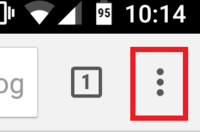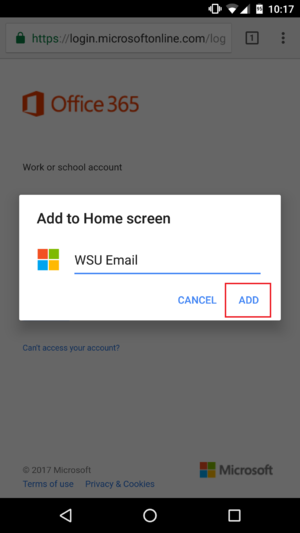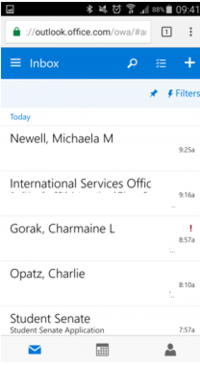Bring Your Own Device
Jump to navigation
Jump to search
| Mobile Devices | |
|---|---|

| |
| This article is part of the
WSU Tablet Series | |
Bring Your Own Device (or BYOD) refers to the use of a personal device for WSU network services such as email. This includes phones, tablets, and other mobile devices.
When setting up email on these devices several special steps will be required to secure the device.
Apple Devices
On an Apple device you will see the following screens after configuring your email:
- It will make you aware that there is a passcode requirement.
- It will then prompt you to enter a 4 digit passcode.
- Reenter the 4 digit passcode.
- Your device is now encrypted and safe to use for the email app.
Android Devices
If you would like to use WSU email on an Android device without encrypting it, we recommend using Chrome browser.
- On your Android device, open the Chrome application.
- In the address bar type m.outlook.com then hit enter.
- Tap on the three vertical dots on the top right then tap on "Add to Home screen".
- Name the icon "WSU email" then tap ADD
- Now enter your full StarID@winona.edu and your StarID password to sign in.
- Now you will see all your email.
- From now on, to quickly access your WSU email, simply tap on the bookmark that you created on your home screen. Tap your home button on your device to return to your main screen and you'll see the icon below. This icon will bring you directly to the WSU email login page.