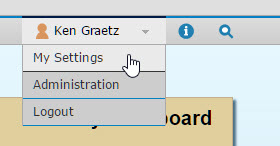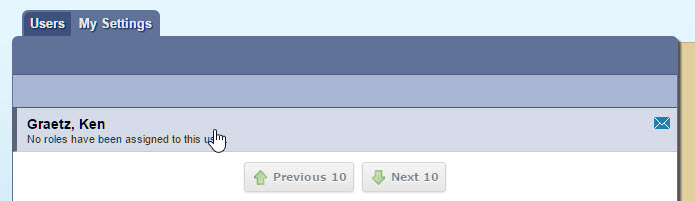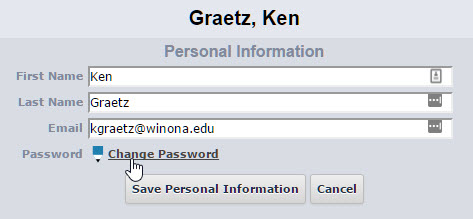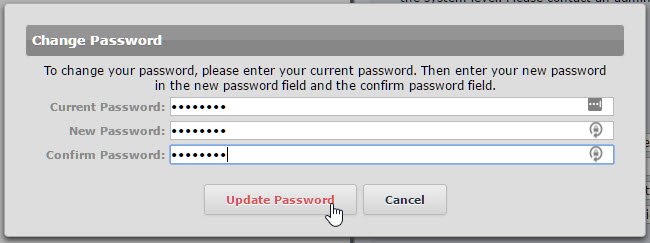Changing your Curriculog password
Jump to navigation
Jump to search
About this article
This article covers the steps involved in changing your password for the Curriculog curriculum management tool. It is intended for all faculty and staff who use Curriculog.
What if I forgot my password?
Curriculog is not connected to your StarID and you were provided with a username and password when you first started using the application. These instructions presume that you can login to Curriculog using the default password or the password that you set previously. If you forgot your password, please contact tlt@winona.edu.
Changing your password
- Login to Curriculog at https://winona.curriculog.com.
- Select your name in the upper right corner of the screen and then select My Settings.
- Select your name under the My Settings tab on the left side of the screen.
- Select Change Password.
- Enter your current password, enter a new password, and then confirm that new password by entering it again.
- Select Update Password