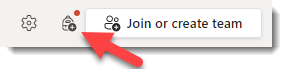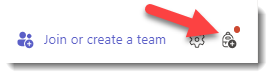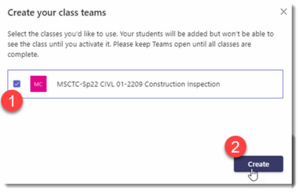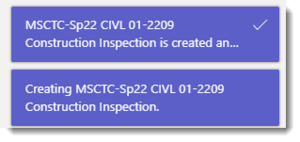Class Teams sites for teaching
Instructors can create class Teams sites for teaching purposes in Microsoft teams. These sites connect with the official class roster in ISRS dynamically. Once activated, students are added as members of the site and drops/adds are managed automatically. A site of the Class-type is created that includes some learning management features, but there is no integration with D2L Brightspace currently. Many instructors use Teams sites alongside their Brighspace courses to support collaborative learning.
Setting up your site
Setting up your class Teams site involves three steps: creating, preparing, and activating the site. All sites are inactive initially, allowing you to prepare the site before making it visible to your students.
Create
- Within Microsoft Teams, look for the Join or create a team link or button. In List view, this appears in the lower left of Teams. In Grid view, it appears in the upper right. Select the Suggested Classes icon.
- Select the checkbox next to the appropriate class and select the Create button.
- You will be notified when your class team has been created. The site is created in an inactive state and is not yet visible to your students
Prepare
You can now begin to set up your site (e.g., add channels, upload files, add apps).
Activate
When your site is ready for students to use, select the Activate button in the banner at the top of the team.