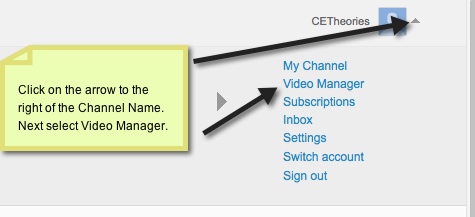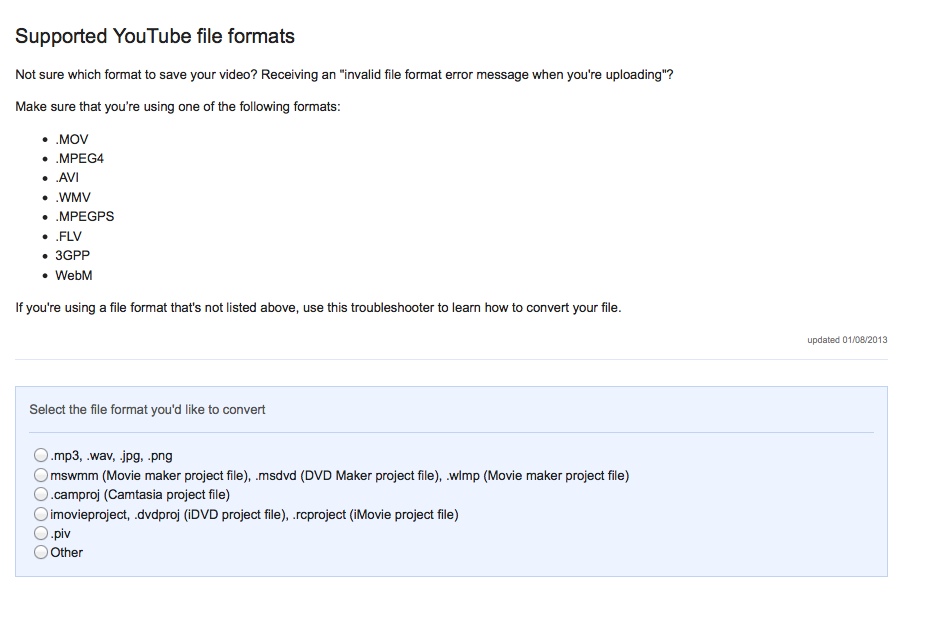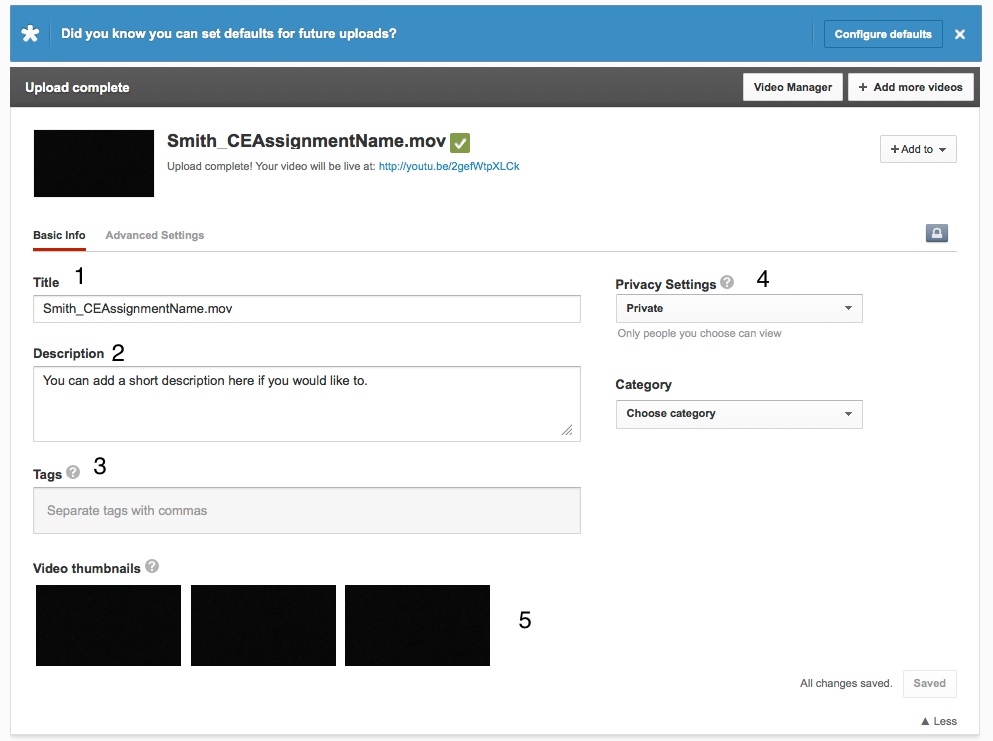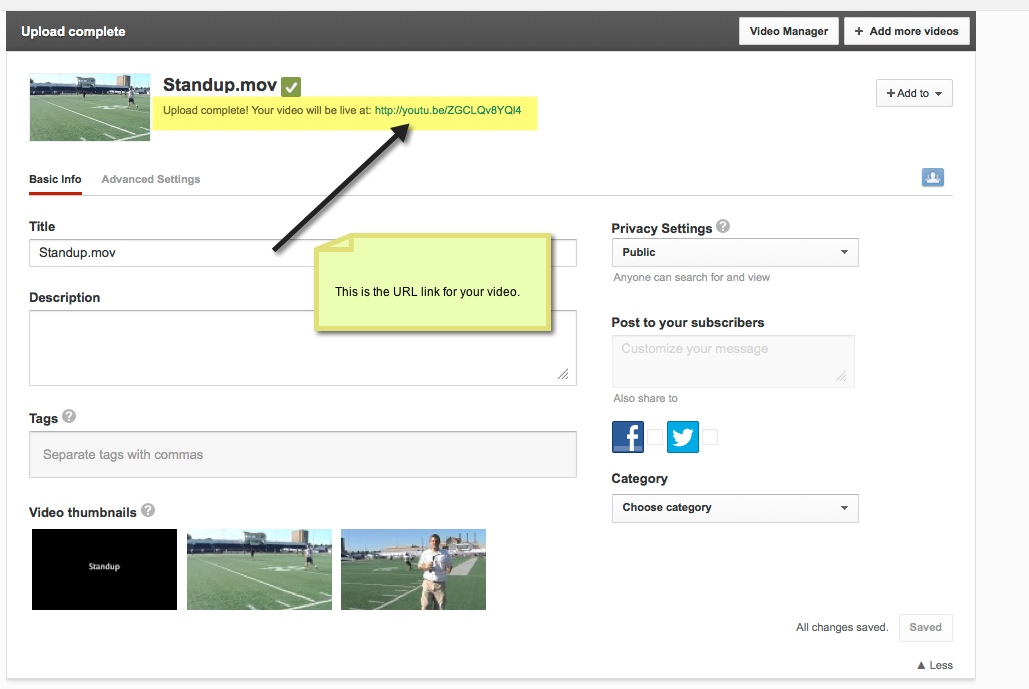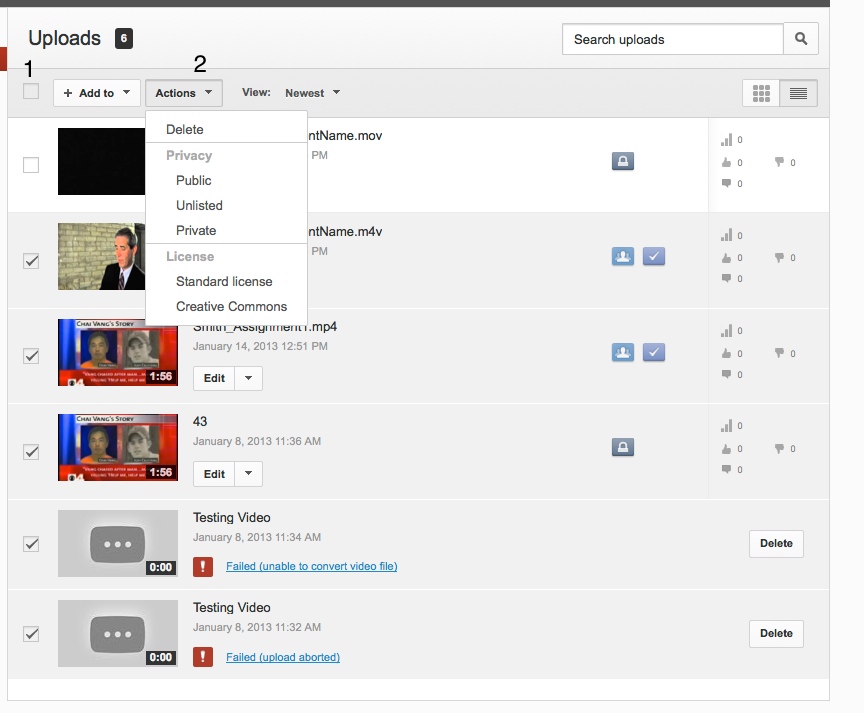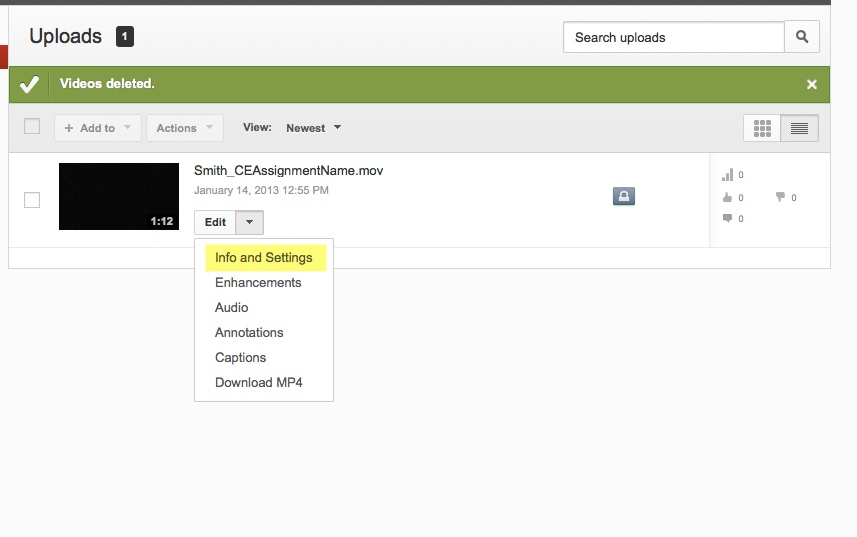DLC Spring 2013 Class Projects/Jo Hittner(CE660)
Human Relations and Student Diversity
Class Sections, Location, Days and Times
- 1 section
- Minne Hall 105
- Monday
- 5p.m.-8p.m.
Student Expectations
- Students will know how to upload videos to YouTube
- Students will have basic knowledge of managing a YouTube channel. This will include uploading movies, renaming, deleting and viewing.
Training Expectations
Student should know how to:
- Create folder on desktop to keep all web site materials in
- Download and add content to WordPress
- Link video content, created on iMovie or MovieMaker and saved to YouTube
- Would like Wiki backup
Software Requested
- YouTube
Presenters and Training Schedule
- Requesting TLT/DLC staff come in and walk the students through the basics of Youtube.
Instructions for Students
Creating Your Video Using an Editing Software
You will find hyperlinks to how to create a video using IMovie and Windows Live Movie Maker. Many you will be able to transfer your files right from your Flip Camera and skip this step.
I will be using a Mac:
I will be using a PC:
Uploading Your Video
Step 1. Log into YouTube using the username and password given to you by Dr. Hittner. You can also find this information on D2L. You will now see 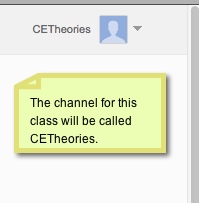 in the upper right hand corner.
in the upper right hand corner.
Step 3. Next click Upload. You will see this highlighted in yellow on the picture below.
Step 4: Select the file you want to upload from your computer. Here is a list of files YouTube supports:
Step 5. Uploading your video.
1. Title-use your last name and assignment name.
2. You can write a description if you would like but this is not required.
3. Tags- You can leave this blank.
4. Make sure to change the privacy settings to Private.
5. Video thumbnails are still images that reflect the video you uploaded. Once these appear your video is uploaded.
Link to Your Video
You can find the link to your video two ways. The first way is to go to the Video Manager and click on the video. Then copy the URL in the web browser.
The second way is to select the link once the upload is complete.
How to Delete or change the Privacy settings on a File
1. Check the box to the left of the video click you want to delete.
2. Next go to Actions at the top, and select Delete. You can also change the privacy status on under the Action menu.
How to change a file name
Once you click on Info and Settings you will see several areas you can change including the title, description and tags.
Converting a File
If you need to convert a file to a different format click on this link: Converting Your File
Additional Resources
Trouble Shooting Videos