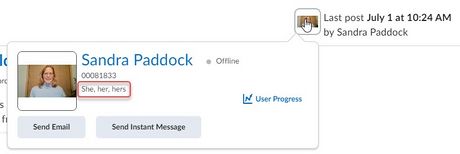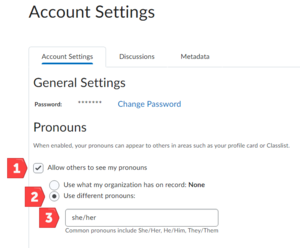Display preferred pronouns in Brightspace
Jump to navigation
Jump to search
All students and instructors can display preferred pronouns in Brightspace for others to see on their Brightspace profile card and in the class list.
Where pronouns are displayed
Your preferred pronouns will be displayed in two locations in Brightspace:
- The profile card (Fig 1) that pops up whenever someone hovers over your name or profile picture in various locations in Brightspace (e.g., your discussion posts)
- Next to your name in a class list (Fig 2)
Add pronouns
To add preferred pronouns to your Brightspace account:
- Sign in to Brightspace
- Select your name in the upper left corner of the Brightspace homepage.
- Select Account Settings from the menu.
- On the Account Settings tab under Pronouns, check the Allow others to see my pronouns checkbox (Fig 3).
- Select the Use different pronouns: radio button (Fig 3).
- Enter your preferred pronouns in the box (Fig 3).
- Select Save and Close.
More Information
Related Wiki TopicsNo pages meet these criteria. |
For a complete listing of topics, select from the category list below.