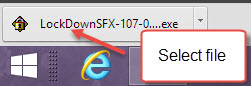Downloading files from the web using Chrome
Jump to navigation
Jump to search
Chrome
- Select the Keep button in the lower left corner of your browser window (Figure 1).
- Once the file has finished downloading, select the file name in the lower left corner of your browser window (Figure 2) or go to your Downloads folder, find the file, and double-click it.
- Select Yes if asked, "Do you want the following program to make changes to your computer?"
- Choose a language and select Next
- Accept the terms and select Next. The program will install.
- Select Finish. You should now see the LDB icon on your desktop