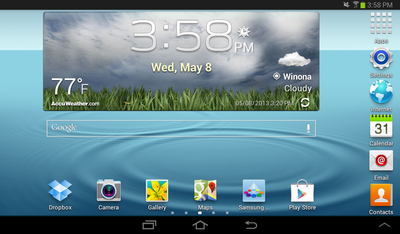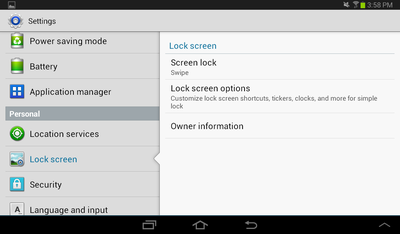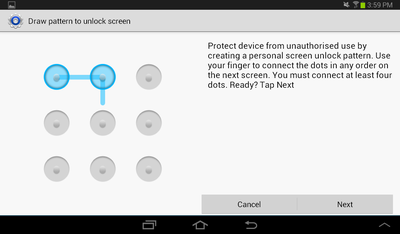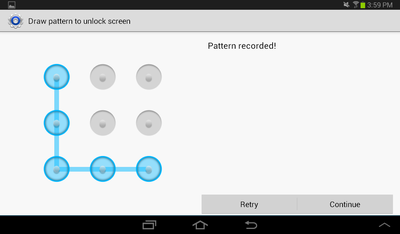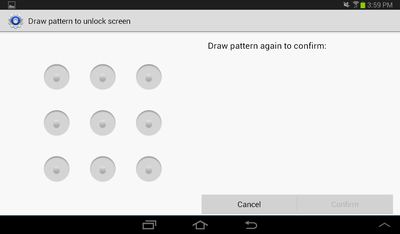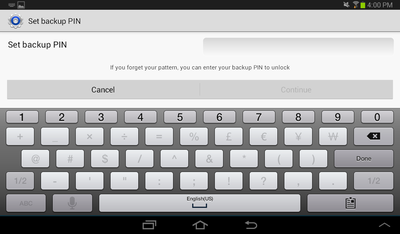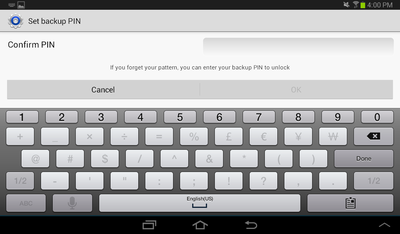Draft:Adding Screen Security to a Samsung Galaxy Tab 2
Jump to navigation
Jump to search
| Mobile Devices | |
|---|---|

| |
| This article is part of the
WSU Tablet Series | |
The use of Screen Security protects the Samsung Galaxy Tab 2 from being used by people other than yourself protecting personal information. Setting up Screen Security for your WSU Samsung Galaxy Tab 2 is required.
- Select Settings from the Home Menu.
- Scroll down to the Lock screen tab on the left and press Screen Lock.
- Choose Pattern.
- Instructions for how to create a pattern will appear. Read them and then press Next in the bottom right corner.
- Draw your pattern and then press continue.
- Redraw your pattern and then press continue.
- Enter a backup PIN; this will be used in the event that you forget your pattern. It must be at least four numbers long. Press Continue.
- It will ask you to confirm your PIN, retype your PIN. Press OK.
- Press the power button to lock the tablet. Press the power button a second time to wake the tablet, and enter your pattern to make sure it has setup properly.