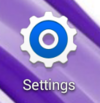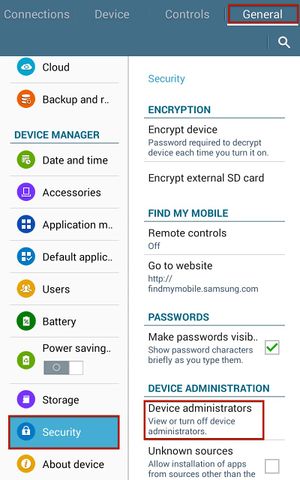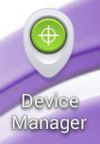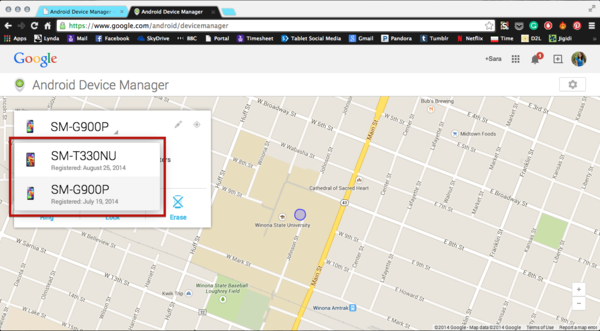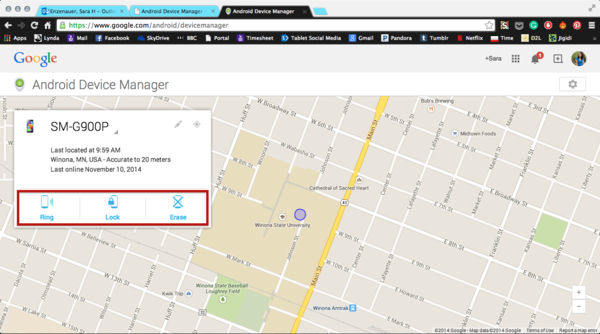Draft:Android Device Manager
Jump to navigation
Jump to search
You need to have a Google account created before you can use Android Device Manager.
There are two ways to find your WSU Samsung Tablet. Using your computer or using a mobile device.
Setting up Android Device Manager on your WSU Samsung Tablet:
1. Tap on “Settings”.
2. Tap on “General” on the top of the screen.
3. On the left, scroll down and tap "Security"
4. Tap "Device Administrators".
5. Click on "Android Device manager" and select "Activate".
6. Next open up the application.
7. You will need to sign in to your Google account.
Using Android Device Manager on a computer:
1. Go to Android Device Manager in your web browser.
2. Sign in to your Google account.
3. Click on the device name to choose the lost device.
a. The location of the device will appear on the map.
4. You now have the option to:
a. Have your device ring
- i. This will play a loud sound on your WSU Samsung Tablet for five minutes so you or someone near it will find it.
b. Put your current passcode on
- i. This allows you to lock your WSU Samsung Tablet.
c. Change your passcode
- i. This allows you to change your current passcode if you think someone who knows the passcode may have your device.
d. Erase your WSU Samsung Tablet
- i. This will allow you to delete the contents of your WSU Samsung tablet so whoever finds it will not be able to access any of your information. USE CAUTION: when doing this it will erase all of your data and you will not be able to track your iPad anymore. ONLY use this if you know you are not going to be able to recover your WSU Samsung Tablet.