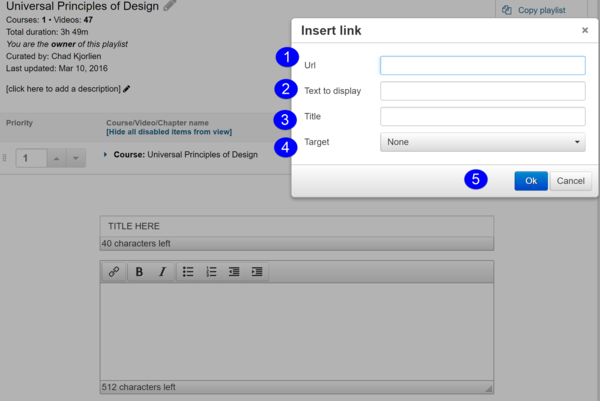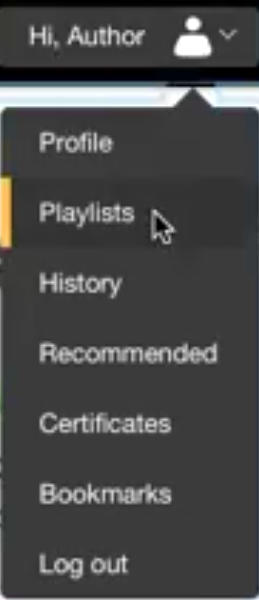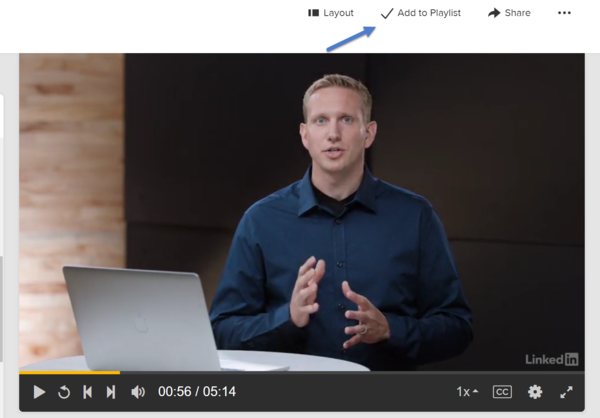Draft:Creating Lynda Playlist
About this article
This article includes instructions on creating lynda Playlist. It is intended for all members of the campus community who have a university lynda.com account and a mobile device.
Before you begin
Before you can create a lynda Playlist, you need a WSU lynda.com account. When access Lynda first time, you will have to enter the username (your WSU email address) and password (created by you) for your lynda account. If you are using the Lynda app on your phone or iPad you will also need to install the app on your mobile device.
Creating a lynda Playlist
A Playlist is simply a way for you to collect, organize, and share videos found within Lynda. The steps for creating a lynda Playlist are found below.
- After you log into Lynda select your Profile menu and choose Playlist (See Figure 1).
- By defult you will alway have a My Playlist to add videos to, but you can create custom playlist by selecting the Create New Playlist button.
- Title your new playlist and start browsing for content within Lynda to add to your playlist.
- There are two ways you can add content (1. Adding an entire courses or 2. Adding specific videos from a course).
- To add an entire course to your playlist select the + to the right of the course name (see blue arrow in screen clip below).
- To add a single video from a course to a playlist go to the video and choose the Add Video to Playlist button (see blue arrow in screen clip below).
Lynda Resources
The following two links take you to the training videos on this topic of creating playlists.
Creating a Hybrid Playlist
A hybrid Playlist is simply a way for you to collect, organize, and share videos found outside Lynda. The steps for creating a standard lynda Playlist are in the Creating Lynda Playlists article.
- After you log into Lynda select your Profile menu and choose Playlist.
- From the list of playlists select one you would like to add content (i.e. not found in Lynda) and choose the Edit Playlist from the menue (see Figure 1).
- Go to the Add Memo option at the bottom of the playlist and slelect in the Add new memo button.
Title your video and select the Insert link option from the menu and the following text-box (see Figure 1) will appear. Here you will need to provide the following information. 1. Paste the URL
2. Modify Name
3. Title (optional)
4. Target (None will allow you to keep students withing the Lynda web site, New window will open the video up in a new tab within the browser)