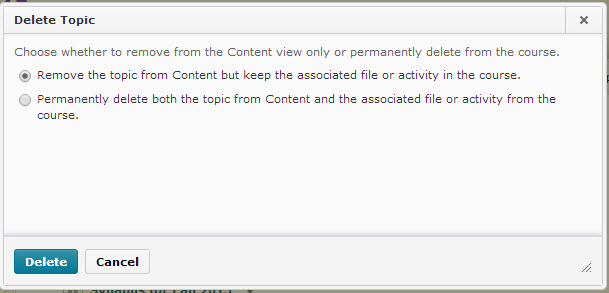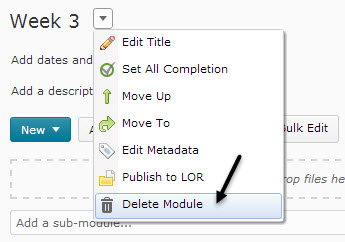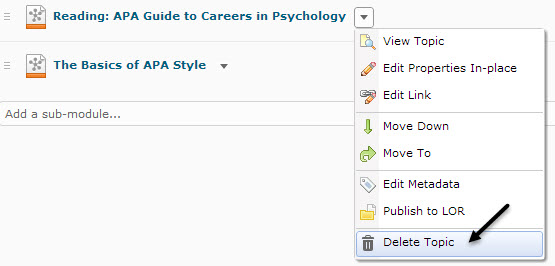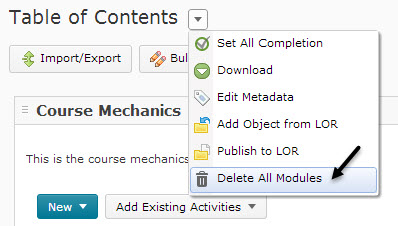Draft:Deleting Brightspace content modules and topics
About this article
This article demonstrates how to delete modules and topics in a Brightspace table of contents (TOC). It has been updated to cover D2L Version 10.3. It is intended for instructors.
IMPORTANT: Deleting topics that link to uploaded files and activities
When attempting to delete topics that link to uploaded files or D2L activities (e.g., discussions, quizzes), instructors are presented with a choice (Figure 1). The first option allows you to delete the topic from the TOC without deleting the file or activity to which that topic links. For example, if you select this first option when deleting a topic that links to a D2L dropbox, the link in the TOC will be deleted, but the actual dropbox will remain. The second option allows you to remove the topic from the TOC and delete the file or activity to which that topic links. For example, if you select this second option when deleting a topic that links to a D2L dropbox, that dropbox and all of the deposited documents will be deleted. The same choice is presented when attempting to delete modules. Although it's only relevant when deleting modules that contain topics, you will still be prompted to choose even when the module is empty.
IMPORTANT: Deleting parent modules
Deleting a module will also delete any sub-module and/or topic within that module. Make sure that any TOC element to be retained has been moved out of that module.
Instructions
For all instructions below, first navigate to a D2L course and select Content from the Materials menu. This will take you to the Content Tool. Then, select from the sidebar region the module, sub-module, or topic you want to delete.
Deleting a single module or sub-module
- Select Delete Module from the module's actions menu (Figure 2)
- Decide whether to delete all associated files and activities or just the TOC links
- Select the Delete button
Deleting a single topic
- Select Delete Topic from the topic's actions menu (Figure 3)
- Decide whether to delete all associated files and activities or just the TOC topic link
- Select the Delete button
Deleting all modules in the TOC
- Select the Table of Contents module on the sidebar region.
- Select Delete All Modules from the TOC's action menu (Figure 4).
- Decide whether to delete all associated files and activities or just the TOC links.
- Select the Delete button.