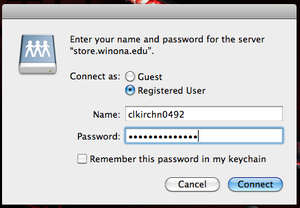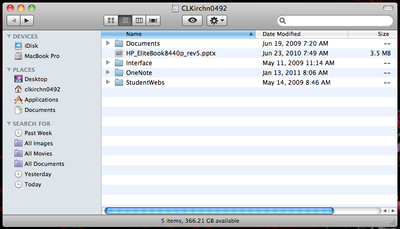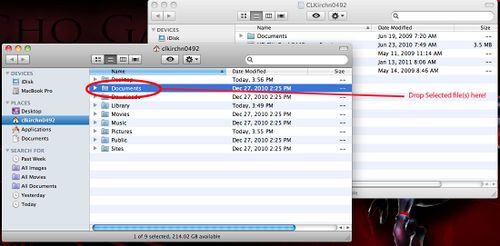Draft:File backup (Students) - Mac WSU Network Drive Backup
Jump to navigation
Jump to search
Backup up data to your network store (R: Drive) is easy and a convenient way to be able to access your files anytime online if you have a VPN connection. The easiest way to backup data from your D: Drive (or C: Drive if you have files saved there) to your R: Drive is to open each of these up in separate windows. then you can drag your files from one drive to the other
Mac
- First, open the Finder and navigate to the files you'd like to back up
- Note: you are opening the Finder now so transferring the files will be easier once connected to the R: Drive
- Leave this window open in the background through the rest of the process
- In the menu on top of the screen, click "Go" then "Connect to Server"
- Students type: "smb://files.winona.edu/students/StarID" substituting your StarID in the last section
- Faculty & Staff type: "smb://store.winona.edu/users/StarID" substituting your StarID in the last section
- Click the plus button next to the top line, and the new connection should appear in the Favorite Servers window
- Clicking "Connect" will bring you to a login window; enter your StarID and password information here
- If you are connected to the network properly, a Finder window should pop up, and this is your student network storage. Simply drag and drop files into or out of the window to transfer them as you would move them around inside your computer