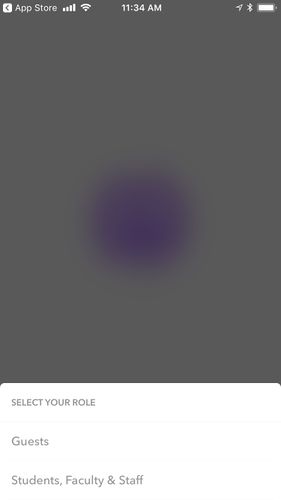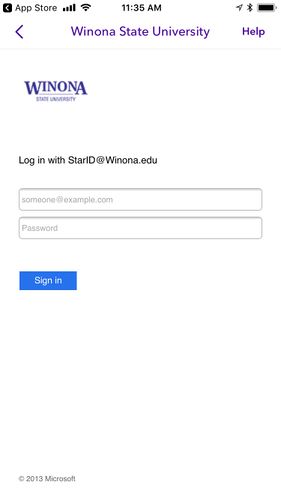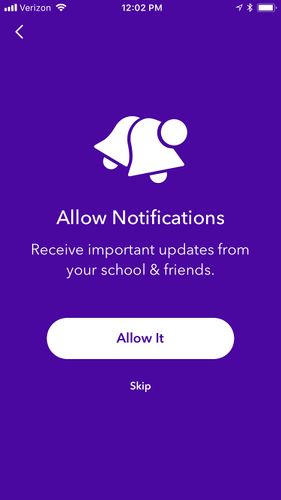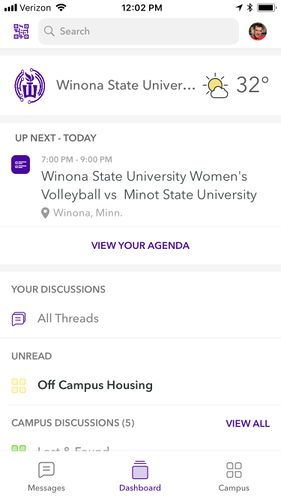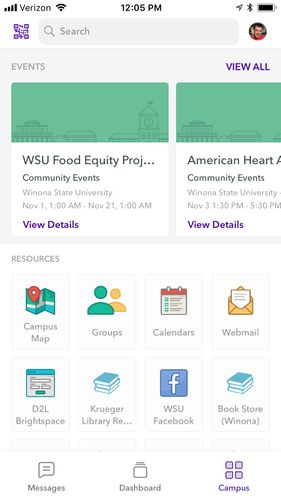Draft:Getting started with WSU Connect
About this article
This article include instructions for installing and configuring the WSU Connect app. It is intended for all members of the WSU community.
Installing the WSU Connect app
The app is available for download to your iOS or Android phone through the Apple App Store and Google Play. Search for WSU Connect and install the app as you would any other phone app.
Logging in to WSU Connect for the first time
When you open the WSU Connect app on your phone for the first time, you will be asked to enter your WSU credentials and configure notification and location services for the app. Following Step 4 below, your device will prompt you to change the notification and location settings for the app. Enabling notifications allows the app to send notification messages to your WSU email address about events you are registered to attend. Enabling location services allows the app to direct you to event locations on a map. It's up to you to decide whether to allow WSU Connect to have these permissions. If you do not allow notification and location services, there are WSU Connect features and functions that will not work for you.
Main WSU Connect screens
Once you have logged in to WSU Connect, you can tap on the three main areas using the icons at the bottom of the screen.