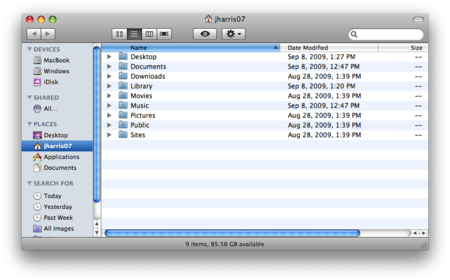Draft:Mac backup - personal data
Before trying to backup any data, you should find out where and what size your files are.
Preparing your Workspace & Finding Your Files for Backup
In the Mac operating system, folders have already been created for simpler organization.
Open a Finder Window to show the contents that you want to back up. On your WSU Mac you will find all your important files in your Home Directory. The Finder Icon looks like a little house and is named with your User Logon ID. Inside your Home Directory are the following folders:
- Documents-all of your files are likely there
- Downloads
- Pictures-all your pictures should be there
- Music-all your music (iTunes and more) should be there
- Sites-any web sites you created will be there
- Desktop-anything on your desktop is there
- Library
- Applications
- Public
The files you will want to backup will be inside of the folders shown in BOLD. You will not need to backup anything else.
Use the procedures described below for Burn Folder or Burning to an Individual Disk.
- NOTE: You can position the two Finder Windows to be side by side for dragging, but only one Finder Window can be active or in-front at a time.
Determining File Size
Because the size of the DVD or CD disk is limited you need to know how much you are copying to it.
You can find the size of a single file in the Finder with the selection of "Details". File size will be shown in one of the columns.
You can find the size of a folder with the "Get Info" command: just highlight the folder and use COMMAND-I or the Finder Menu A new window will appear showing the size of the files in the selected folder (or folders, if multiple are highlighted). The number of files is not important; the size of those files combined is what will determine how much free space is needed.
- NOTE: in the example shown the total SIZE of the files in this Music Folder is more than 8.39 gigs; it will require at least 2 normal DVD's or up to 12 CD's to fully copy it.
Music, Videos, & Photos
Other