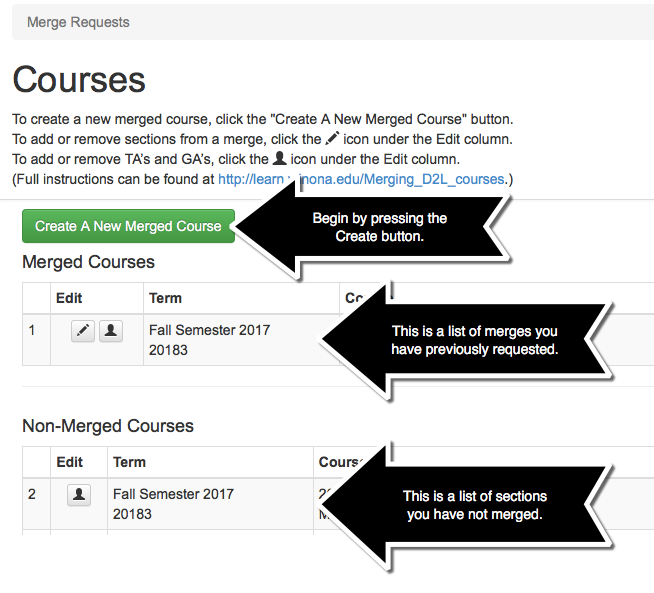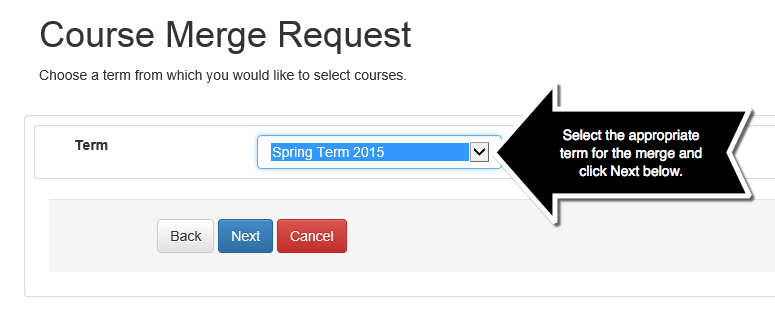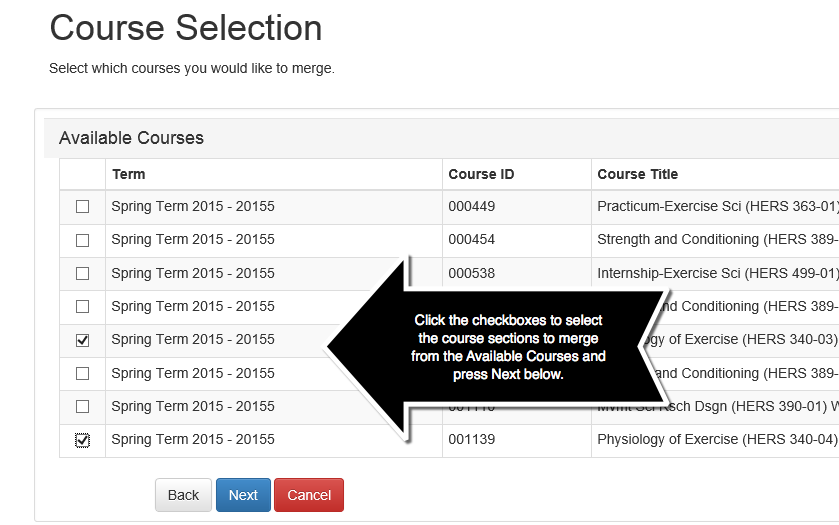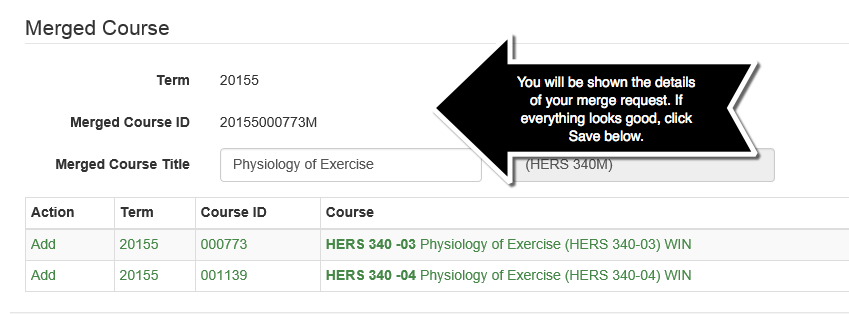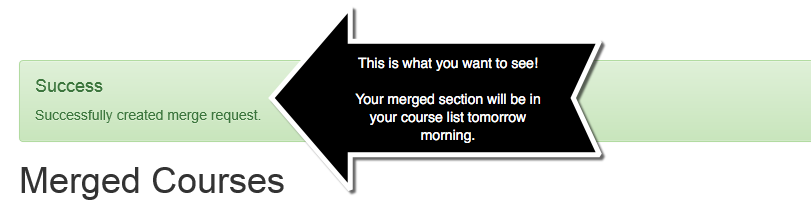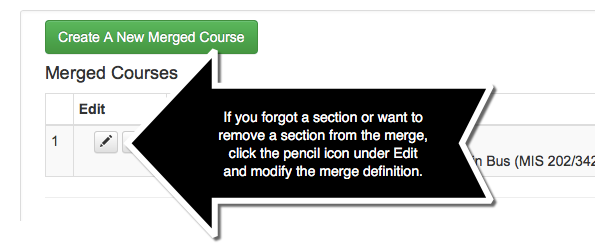Draft:Merge Brightspace courses (old method)
About This Article
This article describes how to request a Brightspace class merge and what to expect once a request has been submitted. It is intended for instructors using Brightspace or those interested in using Brightspace in the future.
Overview
A separate Brightspace course shell is created for every section of every course each academic term. Two or more Brightspace course shells can be merged to create a new shell with a combined classlist. This can be handy if:
- You teach two or more sections of the same course with identical syllabi and supporting course materials.
- You teach undergraduate and graduate versions of a course that share a substantial proportion of content.
- You want to collaborate with a colleague who is teaching another section of the same course.
Important Details
- Merges are run by Minnesota State in the evening hours. All merges scheduled before 4:00 will be included in the evening run. Merges scheduled after 4:00 may not be included for that evening. Plan on at least one night before the merged section appears in your course list.
- Do not upload content or make changes to the course sections to be merged. A separate Brightspace class is created as part of the merge process. Any changes made to the original sections will not not be transferred to the new merged course. The original, unmerged sections will no longer be available in the teacher's or the students' courses lists. Only the merged course will be visible.
- The new merged course will appear on the instructor's course list with a title and course ID that ends with an "M," indicating that this is a merged course.
- The separate class lists from the original courses are merged into one for the new course. Instructors can, if they wish, separate the class-list as Sections or Groups in the new course.
- The process takes one business day and you will be unable to use the corresponding courses during this time.
Merging Course Sections
1. Faculty can queue up their own Brightspace course merges by using the D2L Request routine located at https://w3.winona.edu/D2LMerge/MergeRequest.
2. Use your StarID and password to log into the Merge routine.
3. When you enter the Brightspace Merge routine, you will be presented with a button to create your new merge and a list of previous merges using your classes.
4. Select the term that contains the course sections you wish to merge.
5. Select the sections to merge.
6. Verify the merge and submit it for processing.
Done.
Modifying the Sections in an Existing Merge
What if I don't see all the sections I need merged in the merge routine?
You will only see courses and sections in the merge routine that list you as the teacher of record in the system. If you are not the teacher of record for all sections being merged, you will need TLT's assistance to schedule the merge. Send an email including the names, numbers, and course IDs of the courses that you would like merged to tlt@winona.edu.
More Information
The D2L Request routine that teachers use to schedule merges also enables teachers to enroll Teaching Assistances and Grading Assistants:
- Adding Teaching Assistants (TA's) and Grading Assistants (GA's) to a course
The Teacher of Record in a course can use the D2L Request routine to schedule the addition of Teaching Assistants (TA's) and Grading Assistants (GA's) to their courses. For more information, refer to Adding TAs and GAs to Brightspace courses.
Related Wiki TopicsNo pages meet these criteria. |
For a complete listing of topics, select from the category list below. |