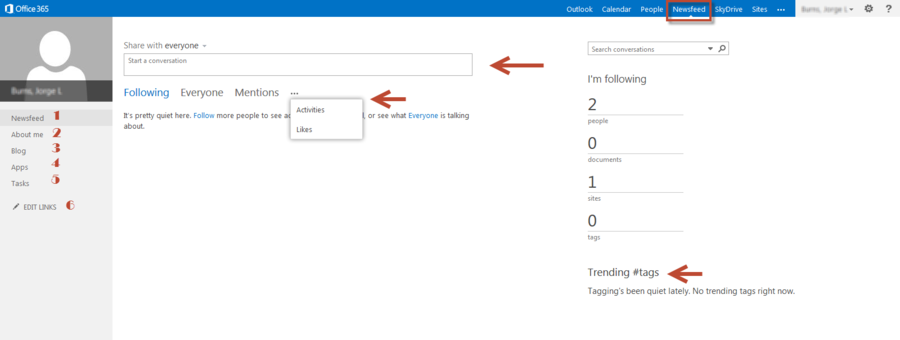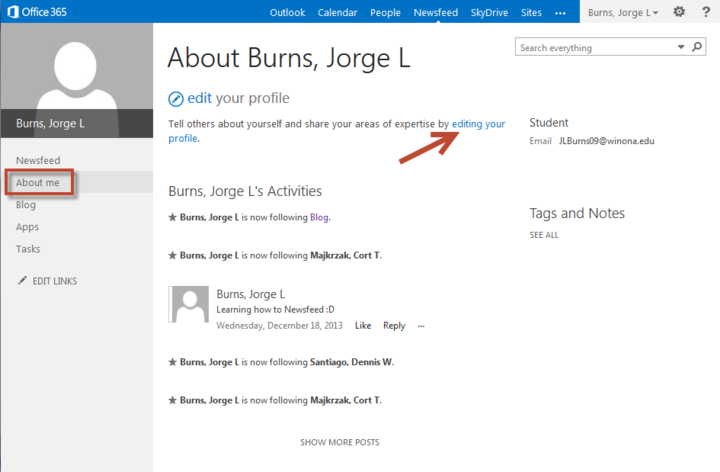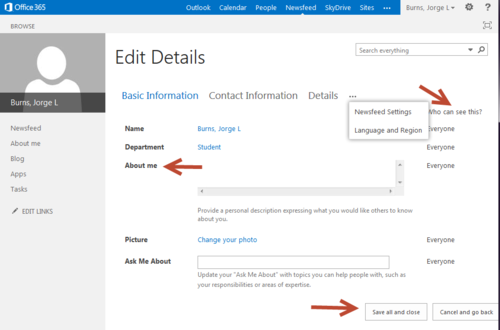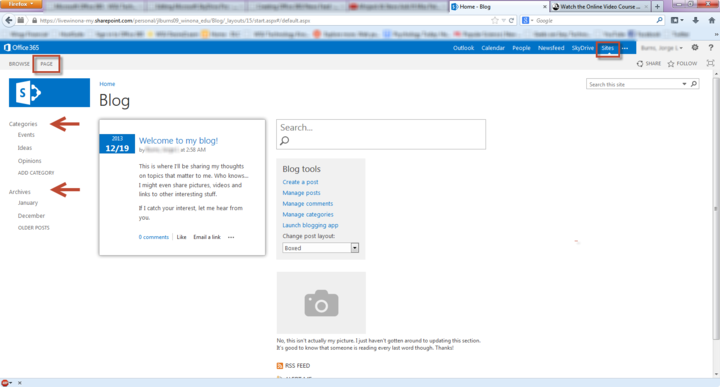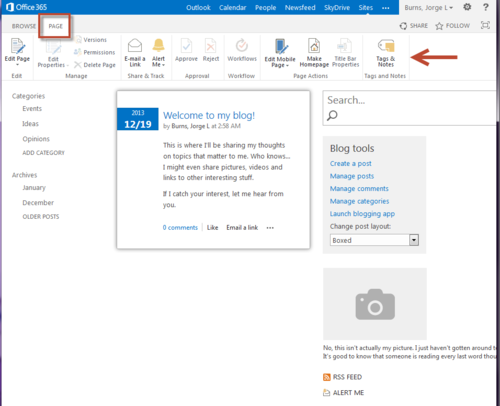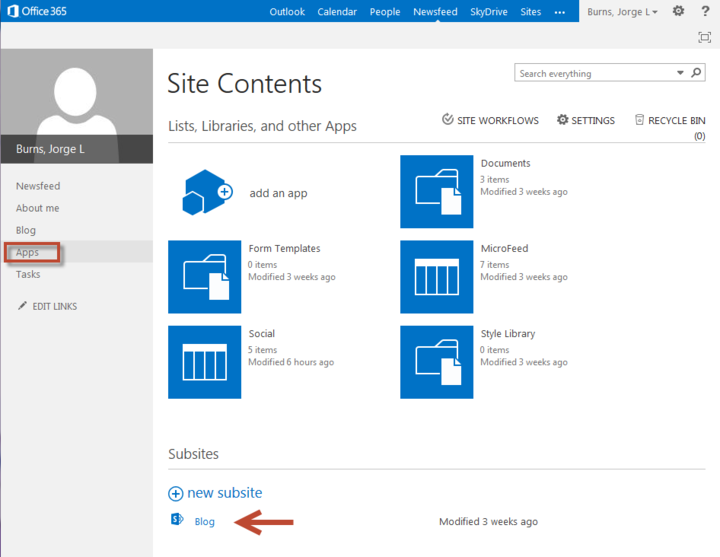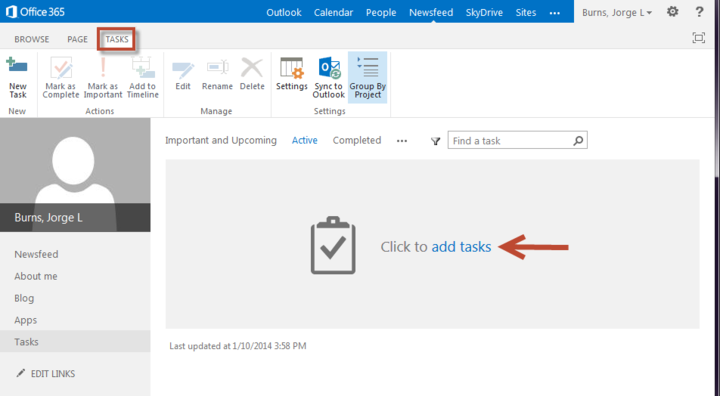Draft:Office 365 News Feed
Jump to navigation
Jump to search
| WSU & Office 365 | |
|---|---|
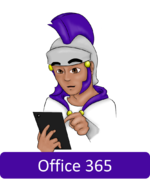
| |
| This article is part of the
Office 365 Guide | |
What is News Feed?
- A part of the compilation package that is Office 365.
- Allows you, the user, to keep tract of topics, schedules, other users, and conversations all on one webpage!
- Also links to other Office 365 capabilities like your own personal Blog or web apps you are using.
Where is your News Feed?
- News Feed is a tab that is located in the top right section of the Office 365 website next to OneDrive and People.
- The image below shows the interface for the News Feed webpage
News Feed Interface
- 1. Link back to your News Feed homepage.
- 2. About Me allows to customize your Office 365 profile.
- 3. Blog is your own personal blogger which you can post anything from project portfolios to #tags that you like/follow.
- 4. Apps are software that you can integrate into your blog or a site that you are a part of.
- 5. Tasks is where you can structure your schedule with a planner and synchronize with social networks.
- 6. Edit Links allows you to add/remove any URL website that you would like to add to your News Feed Homepage.
In Depth
About Me
- You are able to add in as much detail to create a representable profile.
- Basic Info
- Picture
- Synopsis
- Contact Info
- Phone number
- Office location
- Assistant info
- Details
- Previous work
- Skills
- Education
- Birthday
- Interests
- Newsfeed Settings
- Follow specific #tags
- Notifications
- Updates on activities
- Public access to who you are following
- Language & Religion
- Time zone
- Calendar
Blog
- Personal Blog page supported through your Office 365 account.
- Able to edit and make changes to the webpage itself as well!
- Sharepoint editing capabilities
- Allows you to insert and move widgets as well as other properties of the page.
- Blog Tools
- Events
- Ideas
- Opinions
- Add
- Archives
- Alert Preferences
Apps
- Access to the Office 365 App store
- Workflow
- SharePoint workflows are pre-programmed mini-applications that streamline and automate a wide variety of business processes — from collecting signatures, feedback, or approvals for a plan or document, to tracking the current status of a routine procedure. SharePoint workflows are designed to save you time and effort, and to bring consistency and efficiency to tasks that you perform on a regular basis.
- Use Share Point Designer to make a Workflow from scratch
- Using Desktop Apps with Office 365 – Syncing Sharepoint with your software package
- Uploading documents using OneDrive
Tasks
- Planner
- Timeline
- Important and Upcoming
- Active tasks
- Completed tasks
- Mobile capability
- You are able to categorize tasks
- This webpage allows for Sharepoint editing to customize the look