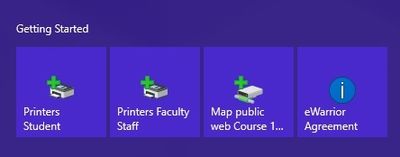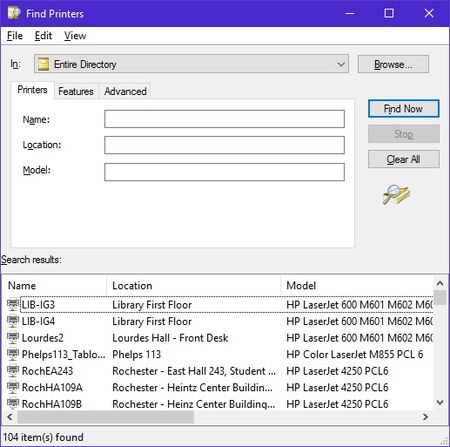Draft:Printing/Setup Printers on a PC
Jump to navigation
Jump to search
Instructions
All of the printers have a name which is usually the name of the building and room number that printer is located in, also some printers will have a label on the printer to identify it. To add a printer on a PC, follow these instructions:
Video Tutorial
Windows 10
- 2. If you are a student, click on or select “Printers Student.” If you are faculty/staff, click "Printers Faculty Staff " from the Getting Started on the start/metro screen.
- (This brings up a window with a list of all available printers on campus that you can use. You can narrow the list by typing the building in the “Location” field. For example, if you are in Somsen Hall, type “Somsen” in that field and click “Find Now”.)
- 3. Double click the printer you want to add, and it will start installing.
- (Install the printer driver if it prompts you to)
- 4. Once completed, you can print to that printer with any program by typically going to File > Print.