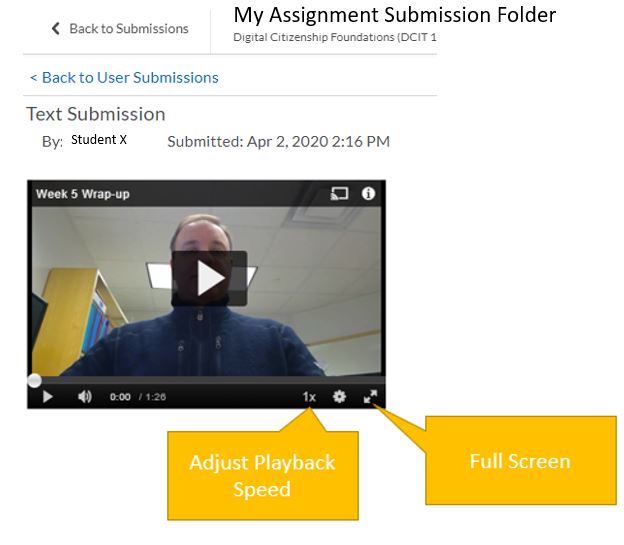Draft:Review student multimedia assignments using assignment folders
Jump to navigation
Jump to search
About this article
This article includes instructions for reviewing video and audio files that have been added to a Brightspace Assignment Submission Folder.
Viewing multimedia in Brightspace Assignment Submission Folder
- Access the course you wish to view multimedia and go to the Assessments menu and choose Assignments.
- Go to the Assignment Submission Folder you would like to view the media and you will see each of the individual students' submission here.
- Within the individuals' submission you will see the media in a small window. Feedback can be provided over on the right side of the page.
- These can be viewed in a larger format by clicking on the Full-Screen button.
- Playback speed can be adjusted as well.
More information
- What's MediaSpace?
- A quick tour of the My Media page
- How to record using Kaltura Capture
- How to add MediaSpace recordings to Brightspace courses