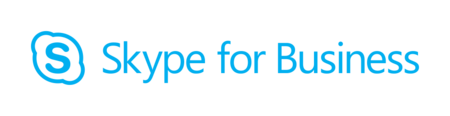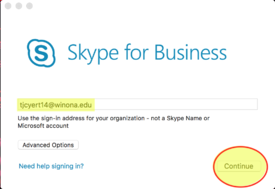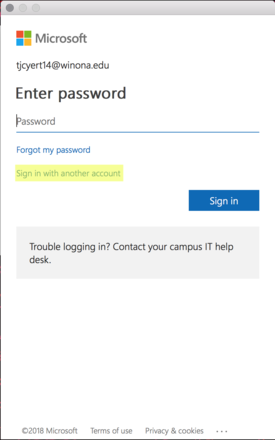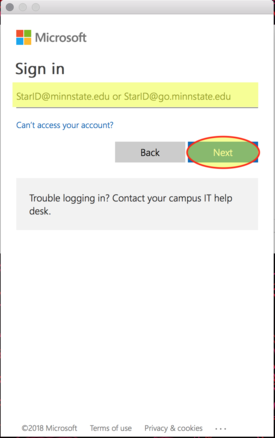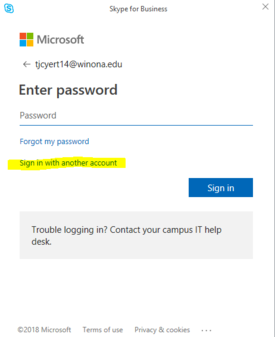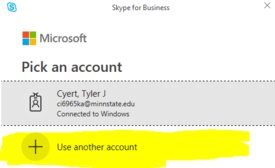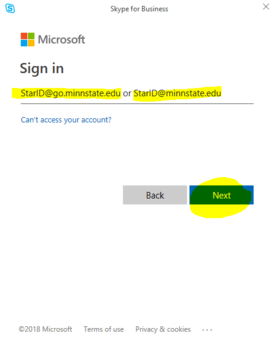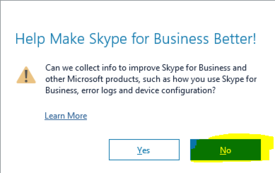Draft:Skype for Business/Lync
About this article
Skype for Business replaced the application Lync in April 2013, and is available to all students and employees at WSU. This article covers the login settings to use at WSU and links below for training on how to use the application.
With the conversion to StarID, the method for signing in to use Skype for Business has changed. Follow these instruction to sign into Skype for Business.
Mac
To sign in to Skype for Business on a Mac, follow these instructions:
1. Open the Skype for Business application. This can be found in the Applications folder, or by performing a search for the app by pressing cmd + space on the keyboard.
2. If the “License Agreement” pops up, click “Accept”.
3. On the first sign in screen, type in your email address.
For students registered prior to Summer 2017, your email address is, for example, jsmith16@winona.edu. For students registered Summer 2017 or later, your email address is FirstName.LastName@go.winona.edu.
For employees hired prior to Summer 2017, your email address is, for example, jsmith@winona.edu. For employees hired Summer 2017 or later, your email address is FirstName.LastName@winona.edu.
Then, click Continue.
4. A new window will pop-up. Click Sign in with another account at the bottom of the window.
5. Now Skype will ask for your minnstate log in.
- For Student type in your StarID followed by “@go.minnstate.edu”
- For Employee your StarID followed by “@minnstate.edu”.
4. Type in your password in the “Password” field and click Sign in.
5. Done!
PC
To sign in to Skype for Business on a PC, follow these instructions:
1. Open the Skype for Business application. This can be found by scrolling down on the list of installed applications within the Start menu. Alternatively, you can search for the application by typing in " skype for business" immediately after opening the Start menu.
2. If the “License Agreement” pops up, click “Accept”.
3. On the first sign in screen, type in your email address.
For students registered prior to Summer 2017, your email address is, for example, jsmith16@winona.edu. For students registered Summer 2017 or later, your email address is FirstName.LastName@go.winona.edu.
For employees hired prior to Summer 2017, your email address is, for example, jsmith@winona.edu. For employees hired Summer 2017 or later, your email address is FirstName.LastName@winona.edu.
Then click on Sign In.
4. A new window will pop up. Click Sign in with another account at the bottom of the window.
5. You may see a window titled Pick an account. If you don't see this please skip this step, otherwise select Use another account.
6. Now Skype should will ask for your account username. Please enter your minnstate login here.
- For Student type in your StarID followed by “@go.minnstate.edu”
- For Employee your StarID followed by “@minnstate.edu”.
7. Type in your password in the "Password" field and click Sign in.
8. After the setup, you may be asked if you would like to send configuration data to Microsoft. If you see this window, you can simply select No.
8. Done!