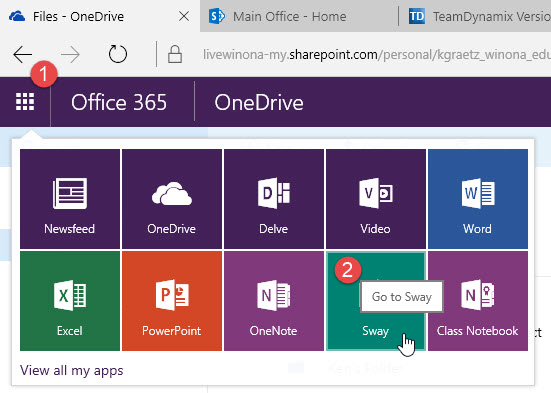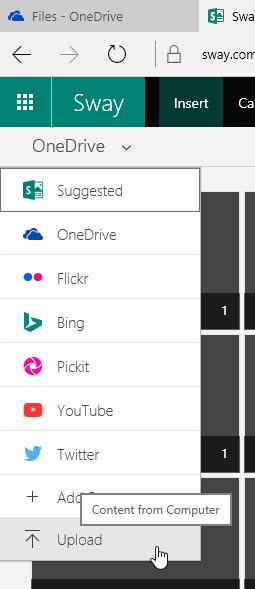EDFD 462 Multicultural Youth, Children, and Families Part II - Wysocki
About this article
This article includes instructions for Dr. Wysocki's EDFD 462 students on the use of course-specific technology.
Class projects
- Funds of Knowledge Interactive Poster Project - Students will create and publish an interactive, online poster that presents the results of their Funds of Knowledge investigation. Students can develop the content for their presentation using a variety of tools, but they will all use Microsoft Sway this semester to assemble that content into their final online presentation and share it with Dr. Wysocki.
Learning Sway basics
Microsoft Sway is similar to PowerPoint, but is based entirely online and can be used to quickly create and share multimedia presentations that look great on all sorts of devices. Students should take a moment to learn the basics of Sway:
- Introducing Microsoft Sway
- How to build a Sway presentation: Beginner
- How to build a Sway presentation: Advanced Beginner
- How to share your Sway
- How to collaborate with others in Sway
Accessing Sway
All WSU students have access to Sway through our campus Microsoft Office 365 license. Just use your favorite web browser to navigate to your WSU student mail and select the apps launcher icon. Then select the Sway icon (Figure 1). If you are asked to login, use your WSU email address. You do not need to create an account. You already have one through WSU.
Building your poster
There are several approaches to using Sway to construct your Funds of Knowledge interactive online poster. Students might also use some combination of these three methods:
Build it from scratch
Just jump into Sway and create a new, blank presentation. Give it a title and then start adding cards. Use text cards for text, picture cards for pictures, and the Insert tab to grab files from your laptop or cloud storage (Figure 2). Contact tlt@winona.edu if you run into trouble or get stuck.
Import it from another application
Sway allow you to drag-and-drop files from other Microsoft Office applications like Word and Powerpoint right into your Sway presentation. The content is then converted into Sway cards, which you can edit and move around as you see fit. Watch the How to build a Sway presentation: Beginner YouTube movie. They demonstrate this at about the :21 mark. This can be a real timesaver and allow you to assemble a portion of your presentation or even just an outline of the major components in another tool and simply migrate it to Sway.
Submitting your poster
Instructions for submitting your finished presentation to Dr. Wysocki coming soon!
Getting help
This is the first semester that students are using Sway to build their interactive posters, so it's difficult to predict what questions might be asked and what help will be needed. Please contact tlt@winona.edu for support. We will be checking in with you occasionally over the next month to see how things are going.