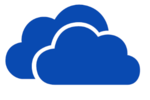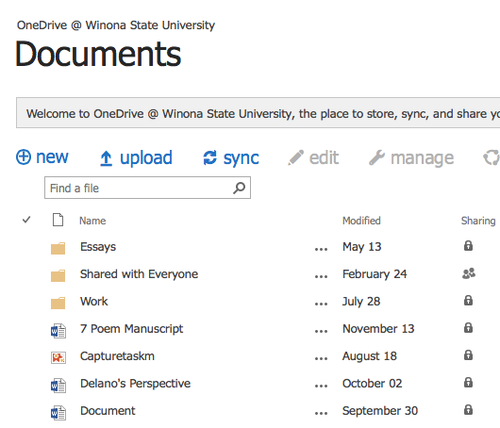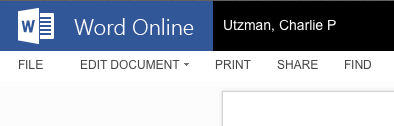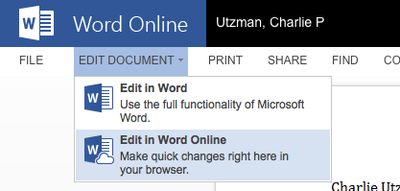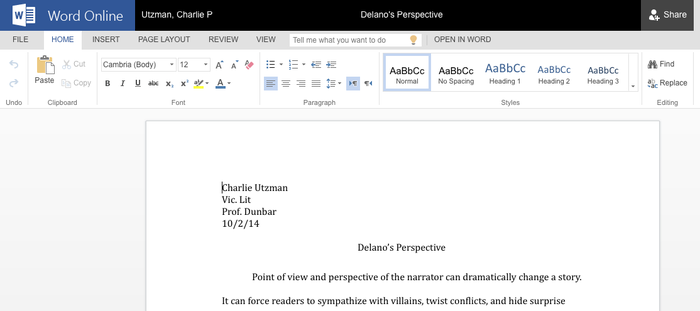Edit documents in OneDrive
Jump to navigation
Jump to search
Editing documents that have been saved to the cloud, OneDrive for Business, is very useful when you need to make quick changes on your files. Editing can either be done by accessing the file and downloading it onto your computer then opening it in Word from there, or it can also be done using the Word Web App online.
How to Edit Documents on OneDrive using the Word Web App
- First you will need to go to OneDrive for Business, which is located on your student webmail, and choose the file you wish to edit.
- Next you will want to click on that file, which will bring you to a preview mode. In the preview mode you will not be able to make any changes to your document.
- Then move your mouse to the top left of the screen and click the drop down tab titled 'Edit Document'.
- From there two choices will drop down, the first being to 'Edit in Word' which would open the document in the Word application on your computer, the second is 'Edit in Word Online' which will open your document using the Word Web App. Choose 'Edit in Word Online'.
- The document will then open in Word online and give you essentially the same features you would get from using Word anywhere else; however, you cannot print from word online. It will give you the option to print, but what that does is turn your document into a PDF. The easiest way to print would be to save the document on your computer then open it and print it from there.