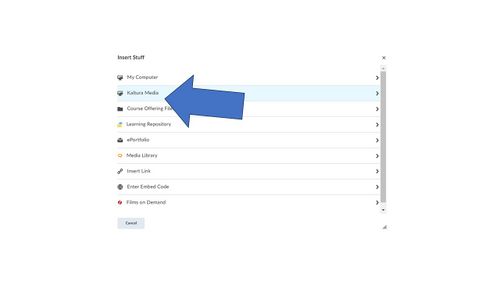Embed a MediaSpace file into a Brightspace discussion topic post
About this article
This article includes instructions for embedding video and audio files to your MediaSpace account using the Media Upload tool. It is intended for WSU students and employees.
What's the Media Upload tool?
The Media Upload tool in MediaSpace allows you to upload video and audio files, stored on your computer, tablet, or smartphone, to your MediaSpace account. Once the upload is complete, a copy of that file will reside in your MediaSpace online storage and will be accessible from your My Media page.
Embedding a MediaSpace video file a Brightspace Discussion Topic
If you have not already uploaded your video to MediaSpace you will need to do so. Go to Upload a media file to MediaSpace. Once your video is posted there and finished processing you can begin to post it to a Brightspace Discussion Topic.
1. Go to the Discussion area of your Brightspace course and choose the Forum and Topic you would like to post your video link to.
2. Within the Discussion post, select the Start a New Thread or Reply to Thread buttons depending on your instructors' directions.
3. Within the thread or reply to a thread(1), you can click on the Insert Stuff button(2).
4. A series of media tools will be on this page and you will choose the My Media (you may need to scroll down to see this).
5. You should see all your videos load and can choose the one you are going to use by choosing the Select button and hit "Next" button in the lower-left corner. Note:If you do not see your videos you may have your browser blocking pop-ups to this site and need to adjust this setting.
6. Click on the Insert button the one you want to have in your Thread.
7. Click the Post button and you are done.
More information
- What's MediaSpace?
- A quick tour of the My Media page
- How to record using Kaltura Capture
- How to add MediaSpace recordings to Brightspace courses