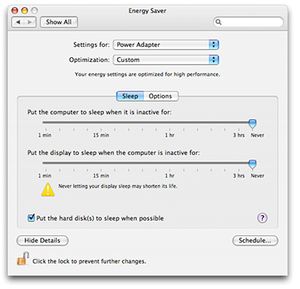Energy Saving Information (Mac)
About Energy Saver
- The slider controls in Energy Saver preferences affect what happens when the computer is left unattended, also known as an "idle state."
- This preference controls what happens when the computer is left idle for the time you specify. You can indicate if displays should sleep or if hard disk(s) should spin down when the computer is idle.
- If you set the "Put the display to sleep..." slider lower than the "Put the computer to sleep..." slider, the display will sleep (if possible) once the computer has been idle long enough.
- If the computer remains idle longer (how long depends on what you've set the "Put the computer to sleep..." slider to), it will go into full sleep mode after display sleep (unless you've set the "Put the computer to sleep..." slider to Never).
- You cannot set the "Put the computer to sleep..." slider lower than the "Put the display to sleep..." slider because computer sleep includes display sleep, as detailed below in the "What happens when the computer goes to sleep..." section.
Making the computer sleep immediately
When you do any of the following you tell the computer to immediately go to sleep, ignoring your Energy Saver settings:
- Choose Sleep from the Apple menu
- Click Sleep after pressing the power key
- Close the lid of a portable computer
What happens when the computer goes to sleep (not just into idle mode or display sleep)? On all computers:
- The microprocessor goes into a low-power mode
- Video output is turned off, and the connected display may turn off as well, or enter its own idle state
- Apple-supplied hard disks spin down
- Third-party hard disks may spin down
On portable Macs:
- The Ethernet port turns off (see Note below)
- Expansion card slots (such as PCMCIA) turn off
- The built-in modem turns off (see Note below)
- An AirPort card, if present, turns off (see Note below)
- The USB connection only responds to the power key on an external keyboard (see Tip below)
- The optical media drive spins down
- Audio input and output turns off
- Bluetooth turns off
- Keyboard illumination, if a feature of your portable computer, turns off
As you might guess, a computer uses considerable less power when in sleep mode than when awake. The computer will continue to power RAM in sleep mode, so that whatever was in RAM when the computer went to sleep will still be there when the computer wakes. This also means that computers with more RAM use slightly more power in sleep mode.
Note: Portable computers have no network connectivity when in sleep mode, but can wake if the Energy Saver options "Wake when the modem detects a ring" or "Wake for Ethernet network administrator access" are enabled. If you wish to use file sharing or don't want to interrupt your Internet connection, do not manually put the computer to sleep and drag the "Put the computer to sleep when it is inactive" slider to Never.
Tip:
To wake a portable Mac from sleep mode with an external keyboard, you must press the power key on the external keyboard (if it has one) or any key on the built-in keyboard. Other keys on the external keyboard will not wake the portable computer from sleep in this power-saving state. If the computer is not completely asleep, but has simply spun down the hard drive and dimmed the display on idle, pressing any key on either keyboard will "wake" the computer. What might prevent a computer from going to sleep or going into an idle state? If Apple DVD Player is the active application, the computer will not go to sleep when left idle. Other applications, such as some fax software, can also prevent the computer from going to sleep regardless of Energy Saver preference settings. How does Energy Saver work in Safe Mode or started from a startup CD or DVD? If the computer is started in Safe Mode or from a startup disc, default Energy Saver settings are in effect, which may differ from settings you've set in Energy Saver preferences. Energy Saver is not "disabled" when started in Safe Mode or from a startup disc.
Other Resources
For information about improving your battery life and use: see Getting the Most Out of Your Battery (Mac)