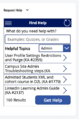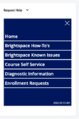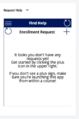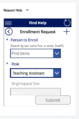Draft:Enroll assistants in Brightspace courses
As the instructor, you have the ability to add the following assistants to your courses: teaching assistant, grading assistant, tutor, and tutor that can add or edit announcements on the course homepage. (For more information on the roles and what duties they can perform, refer to Brightspace roles.)
As of Fall 2023 - contact TLT to enroll assistants, tutors, or librarians.
A few words regarding course homepages
Widgets are little areas of the homepage that perform a given task. For example, the My Courses widget lists the courses you can access and the Announcements widget contains the news items for the course. The one we are interested in here is the Request Help widget which, among other things, supports the addition of assistants to the course. (More information on the Request Help widget is at [link TBS].)
Brightspace has a default course homepage that defines the layout of of the widgets. If your course uses that default homepage, you will find Request Help at the bottom of the left column of widgets. If your course does not use the default homepage, you may not see the widget. For more information on custom homepages and adding widgets, check out Managing and Adding Home Page Widgets.
Using the Request Help widget to add assistants
By default, the Request Help widget appears at the bottom of the left column of widgets on the course homepage. If you have modified the default homepage or are using a homepage layout you designed yourself, it may appear somewhere else on the page or not appear at all.
To enroll assistants into your course:
- Enter the course in which you want to add assistants and locate the Request Help widget on the course homepage. (See figure 1.)
- Click the hamburger icon (the three horizontal lines) in the top left corner of the widget.
- You will be presented the list of functions you can perform. Select Enrollment Requests. (See figure 2.)
- You will either see a list of the enrollments you have requested for this course or a message stating you have not yet requested an enrollment. Click the plus (+) to the right of the Enrollment Request header. (See figure 3.)
- Select the person you wish to add in the Person to Enroll field. You can search by name or by StarID. (See figure 4.)
- Select the role for your assistant in the Role pulldown menu. You can ignore the other fields.
- Click the Submit button.
- You will receive an email when the request has been processed. It generally takes a couple minutes to complete.
Click on the thumbnails above to see larger versions of the images.
More Information
Related Wiki Topics
- Brightspace roles
- Draft:Enroll assistants in Brightspace courses
- Brightspace purge schedule
- Brightspace update schedule
For a complete listing of topics, select from the category list below.