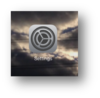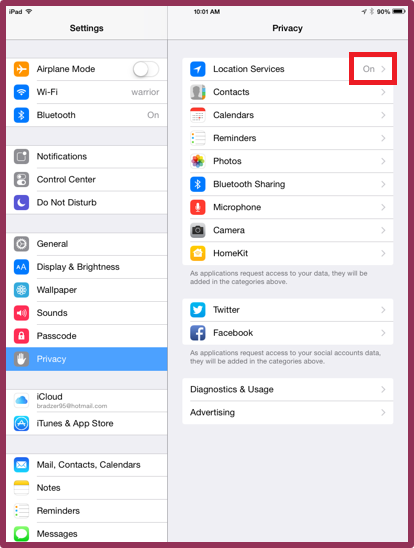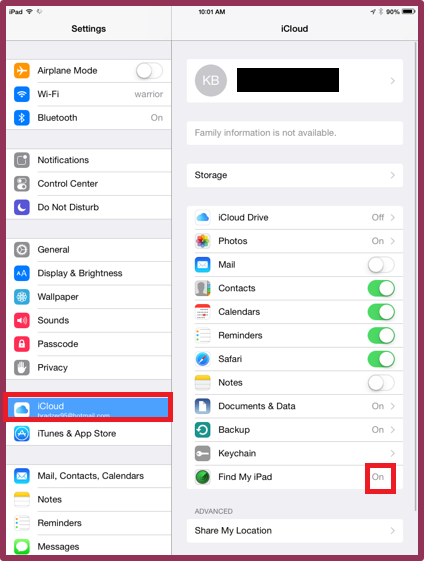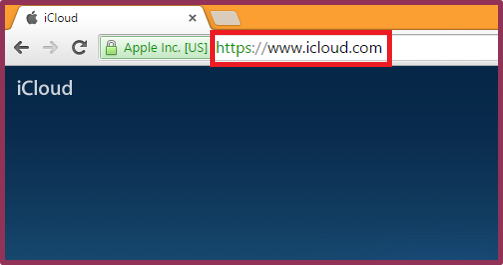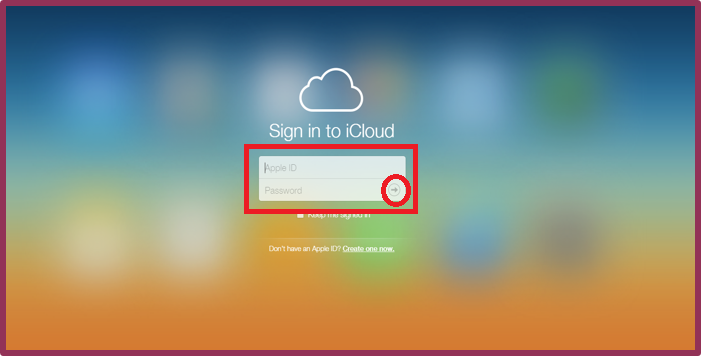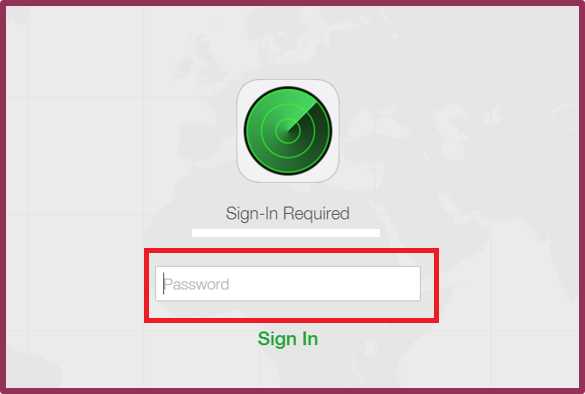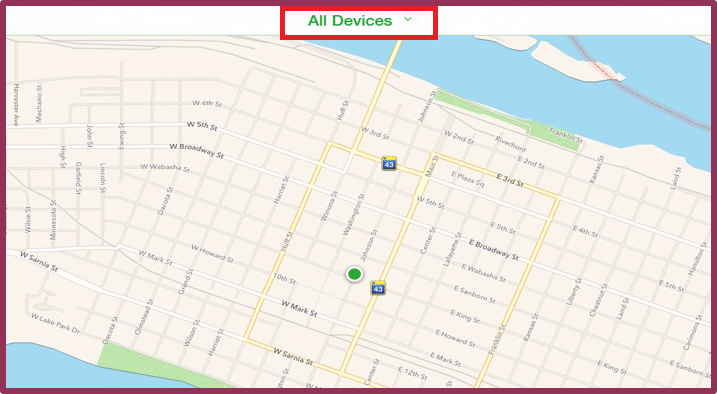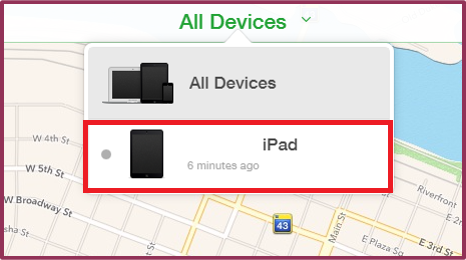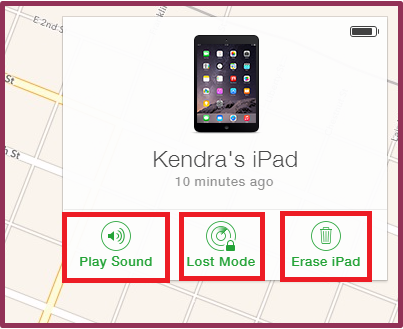Find My iPhone or iPad
Jump to navigation
Jump to search
| Mobile Devices | |
|---|---|

| |
| This article is part of the
WSU Tablet Series | |
Important: You need to have your Apple ID created before you can use Find My iPhone.
Setting up Find My iPhone:
1. On your iPad tap on the “Settings” Icon.
2. Under the Privacy, make sure location services is set to ‘”On”.
3. Under iCloud, make sure “Find My iPad” is set to “On”
4. On your computer, go to www.iCloud.com.
5. Enter your Apple ID and password and click the arrow pointing to the right. Make sure this is the same Apple ID you registered your iPad with.
6. Click on “Find My iPhone” from the options.
7. Sign-In with your Apple ID password.
8. Your device is located in Green. Click “All Devices” at the top to view your device.
9. Click your iPad with your name.
You have the option to play a sound, put in lost mode, or erase the contents of iPad.
a. Play a sound
- i. This will play a loud sound on your iPad so you or someone near it will find it.
b. Put it in Lost Mode
- i. This allows you to lock your iPad and display a message on the screen with your phone number.
c. Erase iPad
- i. This will allow you to delete the contents of your iPad so whoever finds it will not be able to access any of your information.
- USE CAUTION: when doing this it will erase all of your data and you will not be able to track your iPad anymore. ONLY use this if you know you are not going to be able to recover your iPad.