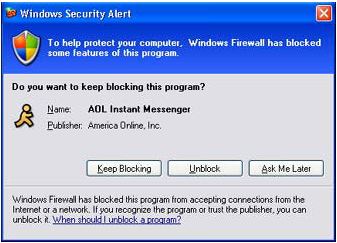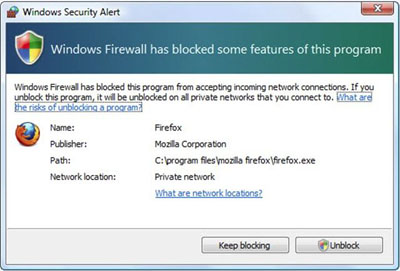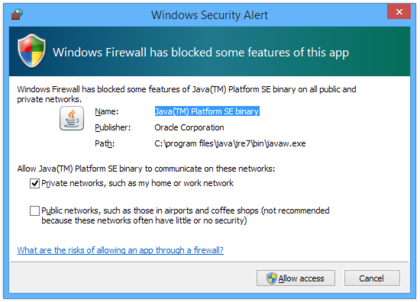Firewall
Definition of a Firewall
Definition from Microsoft Windows 7 Help: "A firewall is software or hardware that checks information coming from the Internet or a network, and then either blocks it or allows it to pass through to your computer, depending on your firewall settings. Even if you think there's nothing on your computer that would interest anyone, a worm could completely disable your computer, or someone could use your computer to help spread worms or viruses to other computers without your knowledge."
F.A.Q.
Q: Will the firewall block games and other applications I use?
A: Most likely not. Most programs create firewall exceptions that allow them to work when the program is installed. If a program doesn't work and you suspect it's because of the firewall, see our Help section below or call Technical Support at 507 457-5240.
Q: Will the firewall block me from visiting websites?
A: No. The firewall is designed to block other computers, programs, and threats from accessing your computer. It does not block your access to the internet in any way.
Q: Can I turn the firewall off?
A: No. Information Technology Services has implemented firewalls to help secure your computer and our network. It is an important layer of security that should not be disabled. This aligns directly with Winona State University's Technolgy Master Plan section 2.2.3 "Develop and implement a comprehensive information technology security plan that addresses the growing threats and current needs of state policies and Payment Card Industry (PCI) compliance."
Help
Allowing Programs Through the Firewall
It is ok to allow programs that you trust and use through the firewall.
Windows XP
The following screenshot shows what the firewall warning will look like when launching a program that needs a firewall exception. Pay careful attention to the Name of the program, and the Publisher. If you don't trust the program or are unsure what to do click Keep Blocking! It can be unblocked at a later date. If you trust the program and publisher click the Unblock button.
Windows Vista
The following screenshot shows what the firewall warning will look like when launching a program that needs a firewall exception. Pay careful attention to the Name of the program, and the Publisher. If you don't trust the program or are unsure what to do click Keep Blocking. It can be unblocked at a later date. If you trust the program and publisher click the Unblock button.
Windows 7
The following screenshot shows what the firewall warning will look like when launching a program that needs a firewall exception. Pay careful attention to the Name of the program, and the Publisher. If you don't trust the program or are unsure what to do click Cancel. It can be unblocked at a later date. If you trust the program and publisher click the Allow access button.
Windows 8
The following screenshot shows what the firewall warning will look like when launching a program that needs a firewall exception. Pay careful attention to the Name of the program, and the Publisher. If you don't trust the program or are unsure what to do click Cancel. It can be unblocked at a later date. If you trust the program and publisher click the Allow access button.
Mac OS X
The following screenshot shows what the firewall warning will look like when launching an application that needs a firewall exception. Pay careful attention to the Name of the application. If you don't trust it, or are unsure what to do click Deny. It can be allowed access at a later date. If you trust the program click the Allow button.