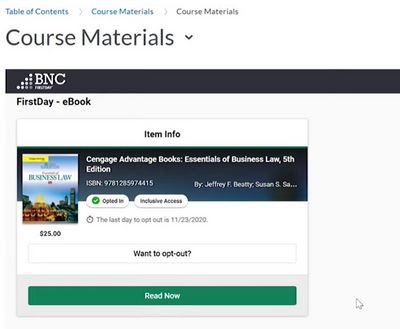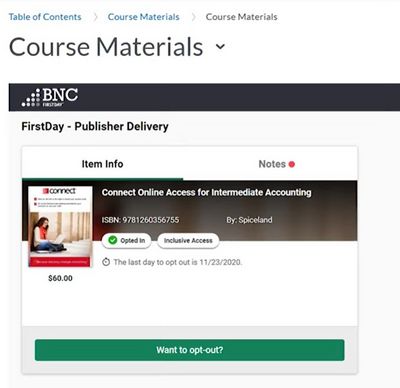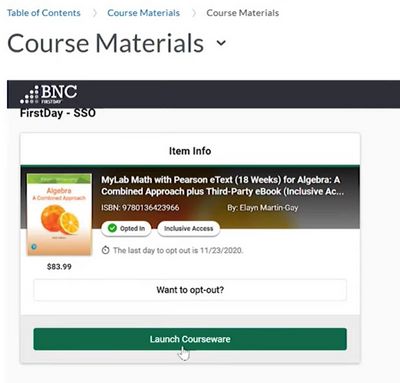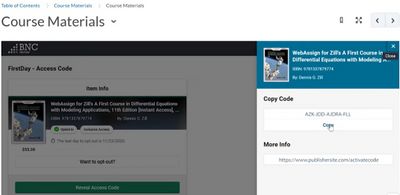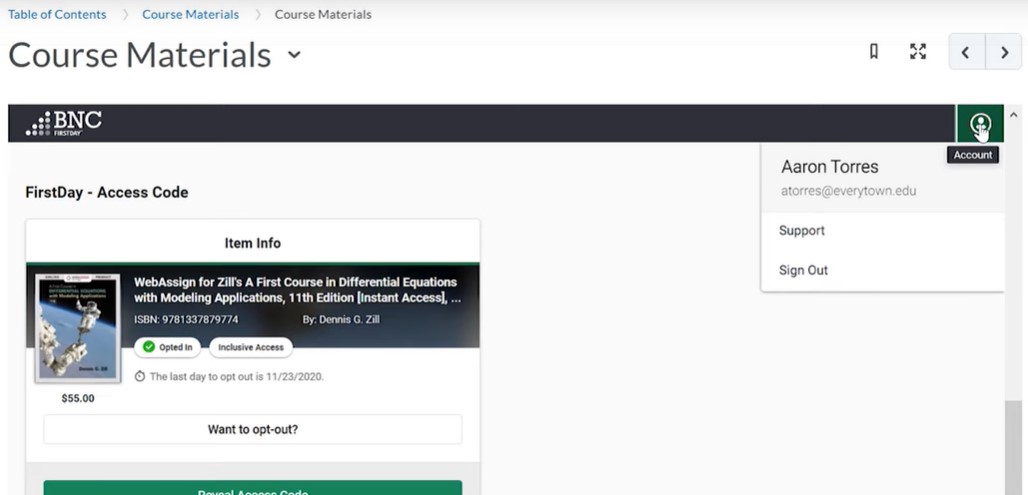First Day Activation (Students)
First Day is the billing system used by Barnes & Noble College tool used to automate the purchase of your digital content for classes. Your professor will explain how you will be using any eTextbooks or Courseware materials you use in your classes, but this system initiates the charges for that content.
Important Notice: Once your professor integrates the First Day resource into your Brightspace course Content you will need to opt-out of the course materials, if you choose, to avoid fees being automatically charged by Barnes & Noble College. See specific directions for each type of content shown below.
How to Activate First Day
There are four different types of access to publishers content (i.e. eTextbook, Publisher Delivery, Digital Bundle, and Access Code) and directions are found for each below. The following video from Barnes & Noble College demonstrates what students see when clicking the First Day® link in a D2L Brightspace course:
Getting Started with First Day
eTextbook
If your course uses the eBook or eTextbook option you can follow these directions to activate the content. Typically you will have the ability to read, highlight, and take notes in your eTextbook. 1. In Brightspace, go to your course and access the Content area. 2. Click on the Curse Materials and choose the Read Now button (see below).
3. If you choose to opt-out you will need to provide an explanation.
Publisher Delivery
The Publisher Delivery option will have all the content embedded within the course and the tools and resources all be activated within the Content and other areas as your professor activates them throughout the course. In this option, you will only have the ability to opt-out of the Content.
Digital Bundle
If a digital bundle is chosen for the course you will need to have the publisher content for the single sign-on (SSO) code for the textbook and publisher content. This content will typically take you to the publisher's website for this content. 1. Go to the Brightspace course and access the Content area. 2. Look for the Course Material option (see below).
3. This will take you to the publisher's website where you will have access to the content.
Access Code
Some publishers use an access code and the following directions below explain how this access is granted.
1. Go to the Brigtspace course and access the Content area.
2. You should see the Course Materials option within the Table of Contents
3. Choose the Reveal Access Code option and click on the Copy Code option (see below)
4. Go to the publisher's website and paste the access code you copied on this site. You may need to create an account on the publisher's site.
Help
If you are still having trouble please check out the Information button that will have online Support and contact information to connect up with someone at the bookstore.