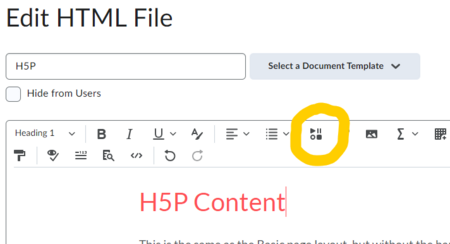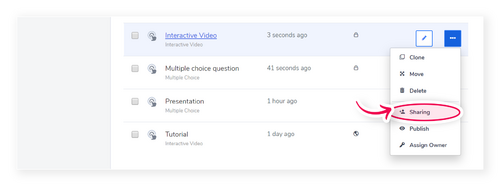H5P Interactive Content
What is H5P?
H5P creates HTML5 interactive modules that can be included directly into a Brightspace course. H5P content engages the student in low-stakes activities that can be used to assess mastery with grades imported directly into the Brightspace gradebook.
MinnState is currently funding the H5P licenses through January 2026. In advance of that the ASA Technology Council will review recommendations for continuing this service.
Requesting Access to H5P
If you do not have an H5P account, you can request access through the System Office. Once approved, you will receive an email from H5P indicating your account was created. You will need to create a password - this is not attached to the Single Sign-On.
If you already have an account, log into minnstate.H5P.com with your H5P credentials (campus email and new password).
If you have not logged into your account for 90 days, you may need to reactivate your account.
Adding H5P to Brightspace
While H5P content can be added (embedded) into Brightspace, you may choose to fully integrate H5P into Brightspace. To do this, submit a ticket to the System Office. You will include the URL for the course(s) you want.
To add content into Brightspace,
- use the Insert Stuff option in any HTML editor
- select H5P and then the appropriate content - use the green Insert button
- confirm with the blue Insert button
Check out this video to see how to insert H5P content into Brightspace.
Managing and Sharing Content with H5P
Managing Content
Content in H5P can be added to a folder or listed individually. Content has three publishing options:
- Unpublished: The content can't be inserted into an LMS and is also unavailable from the outside. Only logged-in authors with access to the content in question can see it.
- Protected: Protected content may not be accessed by the public, even if the user has a direct link to the content. It may be inserted into an LMS though and seen by anyone with access to the LMS page it is inserted in.
- Public: The content can be embedded anywhere and anyone with the link to the content can see it. To embed in Brightspace, content must be public.
Sharing Content
Sharing content in H5P is simple. You can share content with an entire organization (ex: MinnState) or with a collaborator.
Content can also be downloaded as an .h5p file and used anywhere that accepts H5P content.
Selected Types of Content and Examples
Content
Accordion: The accordion is a fully responsive tool that can present text in limited vertical space. Examples
Course Presentation: This tool allows content to be presented in a slide-based presentation. Assessments can be embedded into the presentation. Examples
Image Hotspots: This tool allows an overlap of content on images and graphics. An overlay can include text, images, or video. Examples
Timeline: This tool allows for events to be listed in chronological order. Content from YouTube, Google Maps, Flickr, and SoundCloud can be included. Examples
Assessments
Crossword: The crossword puzzle can match words with definitions or elements and categories. Examples
Drag and Drop: This question type allows learners to drag text or an image to the correct dropzone. This might be used to order elements, match elements, or group elements together. Examples
Fill in the Blanks: This question type allows learners to complete a phrase or sentence. This is best used when the correct answer is a single word or short phrase. Examples
Multiple Choice: This question type can include many possible answer choices. Questions can include text, images, or video. Questions can be single or multiple choice and choices can be randomized. Examples
True/False: This question type is best for questions with a yes/no answer, or questions with only two answers. Examples
More Information
For more information, contact TLT:
Call: 507-457-5240 (option 3)
Email: tlt@winona.edu
Zoom: wsutlt
Visit: Maxwell 130
Except where otherwise noted, text is available under the Creative Commons Attribution-NonCommercial-ShareAlike 4.0 International License.