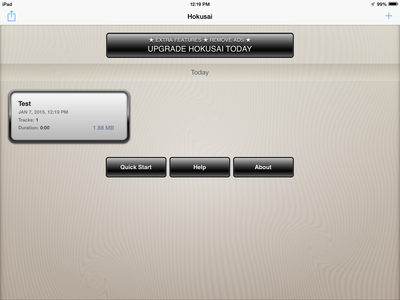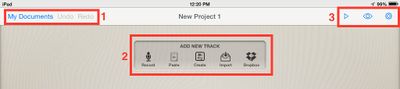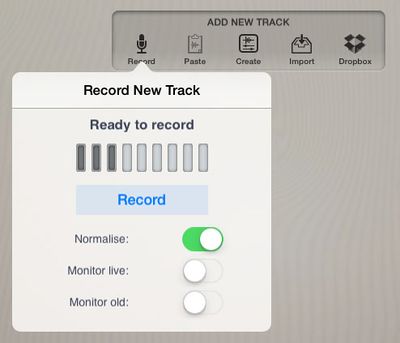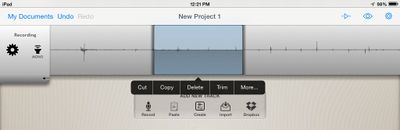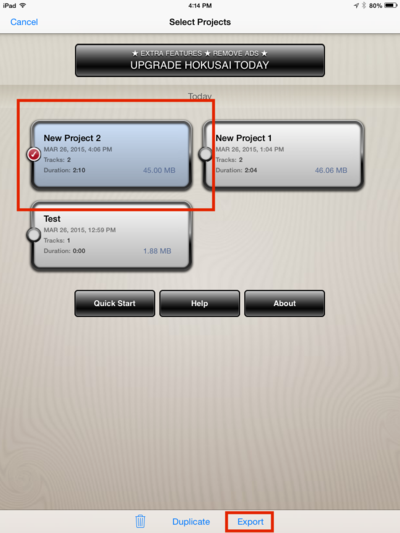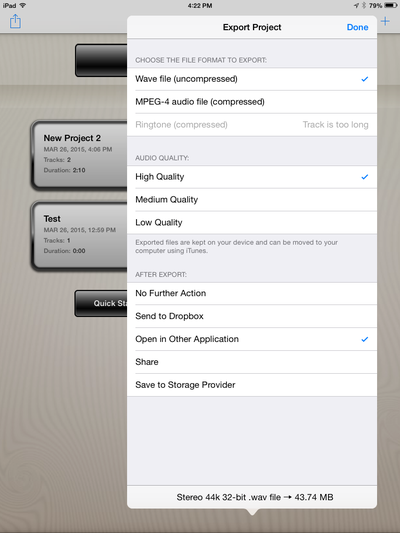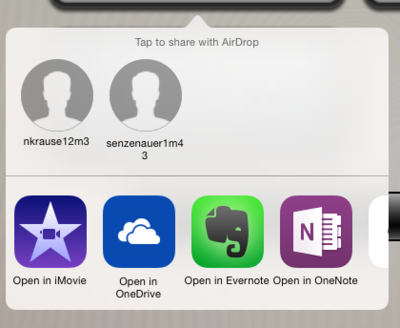Hokusai
About this article
Hokusai is an audio editing application for the iPad. It can be found at the App Store or in iTunes for free. It is a simple way for students to record and edit audio on their iPads.
Instructions/Basic info
1. For a brief tutorial, tap on Quick Start.
2. To create a new project, click on the plus sign in the top right-hand corner. You can also click on an existing project.
1. Click on My Documents to return to a list of all your recordings.
2. Choose to record, import audio, or share to a Dropbox account.
3. Play, change the view or edit settings.
When you tap “Record”, the vertical lines show you the volume of the audio. Avoid having the volume reach the far right side. This will mean that your audio is clipping and will give you a warped sound. Try and keep the audio near the middle, but skewed right slightly. This will give you the best sound.
Once your audio is recorded, you can delete certain sections from the recording. Put your finger where you would like the cut to begin, and then drag over to where you would like it to end. Then choose to delete, cut, copy and more.
When you are ready to export, go back to the homepage and click the share icon in the upper left-hand corner.
Then select the project you want to export, and select export at the bottom of the page.
The options you should choose are Wave file, High Quality, and Open In other Application. Then click done.
When it is finished exporting, you will be able to select when you want to open up your audio clip. You will be given a list of applications along with AirDrop locations.
Notes/See Also
References
External Links
More Information
- Categories