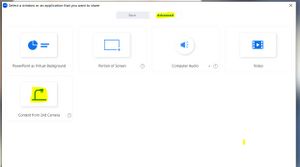HoverCam Solo8+
Jump to navigation
Jump to search
The HoverCam Solo8+ is a versatile document camera that can used with a local application on your laptop and with zoom. The Solo8+ can be used with Zoom serving as a external camera and microphone. (instructions coming soon)
Download Hovercam Flex
Direct download for application can be found here
For PC's the application can also be downloaded from WSU Software Center
For MAC's at the Managed software center
Basic Instructions:
- Install Application
- Before Launching Application connect HoverCam Solo8 to USB or USB-C port or Adapter
Image can be rotated from Center Button
Right Buttons provide Digital Zoom ( + and - )
Left Buttons control Auto Focus can be turn on or Locked (AF and AF-L)
Additional Lighting can be added
from the Lighting control selection on the neck
of the document Camera
- Launch your Zoom app.
- Select Share Screen on your Zoom screen.
- You'll get 2 options to share screen, Basic and Advanced, select Advanced.
- Click on "Content from 2nd Camera" and hit the share button.
- Select "Switch Camera" from the top left corner of the Zoom screen to share video from the HoverCam.
- The Hovercam will share as a camera rather then by the application