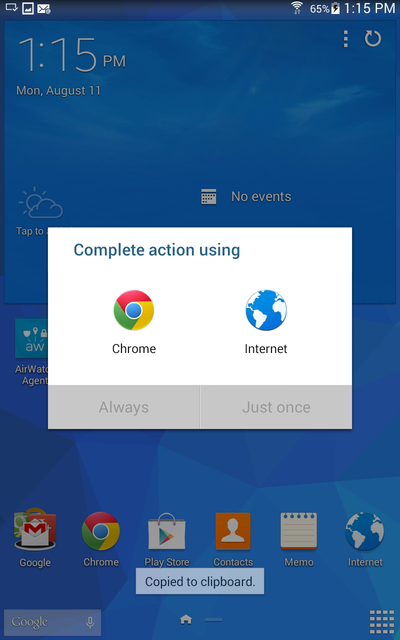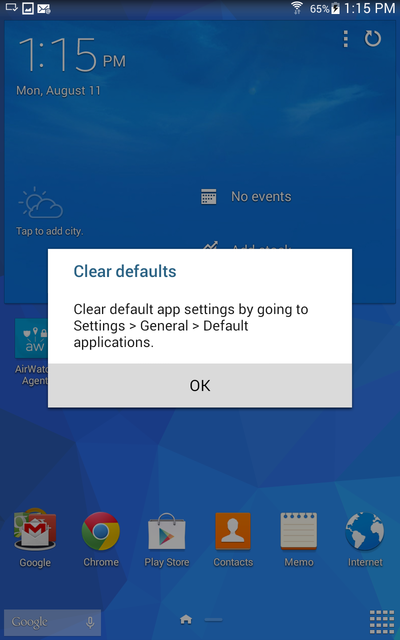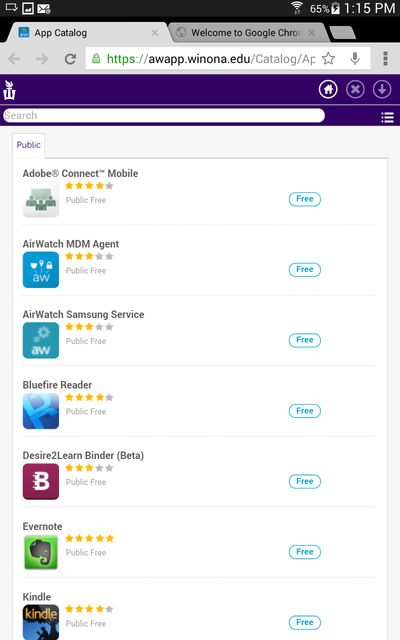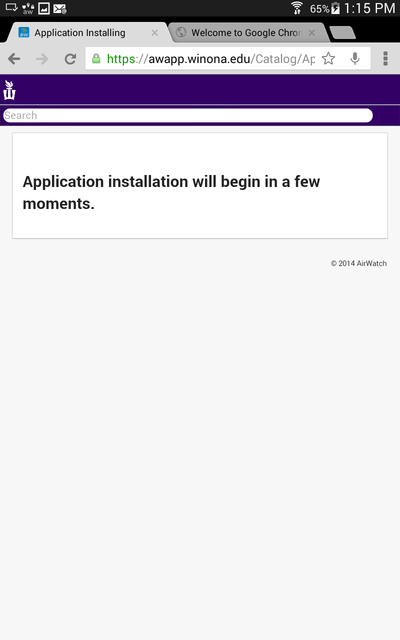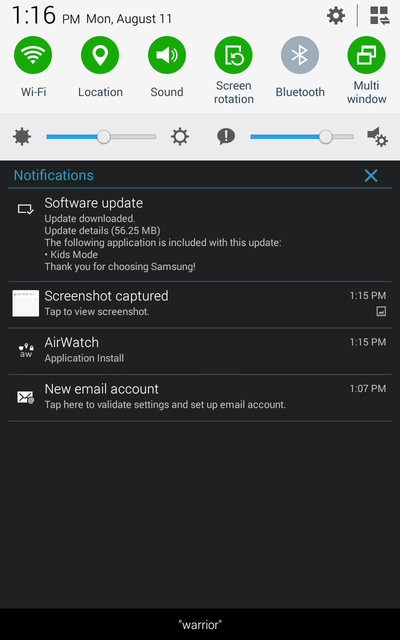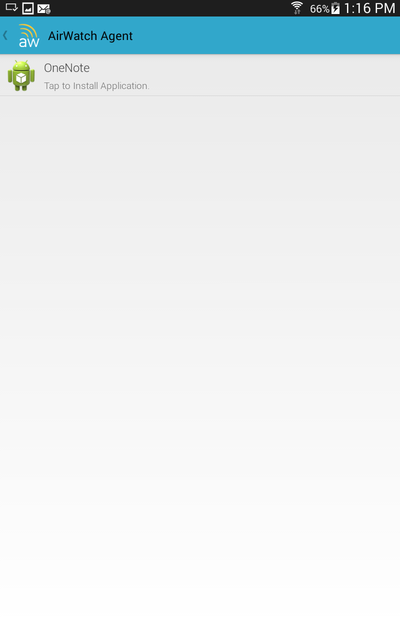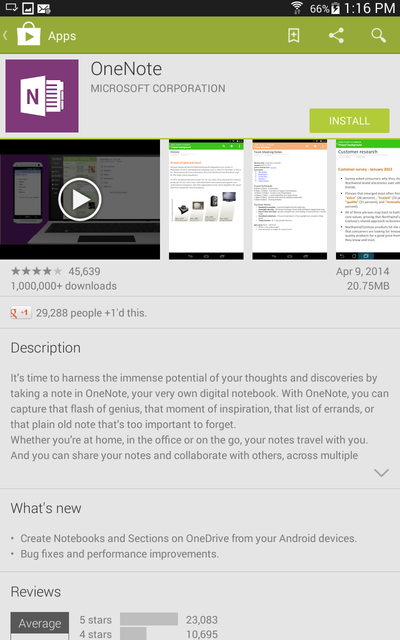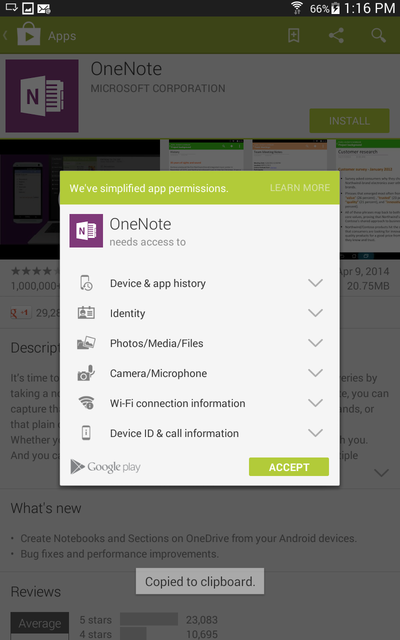How to Download WSU Apps on a Samsung Galaxy Tab 4
Jump to navigation
Jump to search
| Mobile Devices | |
|---|---|

| |
| This article is part of the
WSU Tablet Series | |
- 1.)Select "WSU Apps" from your home screen.
- 2.)Choose to complete the action using Chrome. You may choose either "Always" or "Just Once".
- 3.)Read the Clear Defaults dialog box and press "OK" to continue.
- 4.)Select an App from the App Catalog to install.
- 5.)Wait a moment.
- 6.)Pull down the notification bar by swiping downward from the very top of the screen. Next select "AirWatch: Application Install" as shown in the picture.
- 7.)Tap OneNote to install the app.
- 8.)The Google Play Store will load, press "Install" to install the app.
- 9.)Accept the permissions to download and install the app.