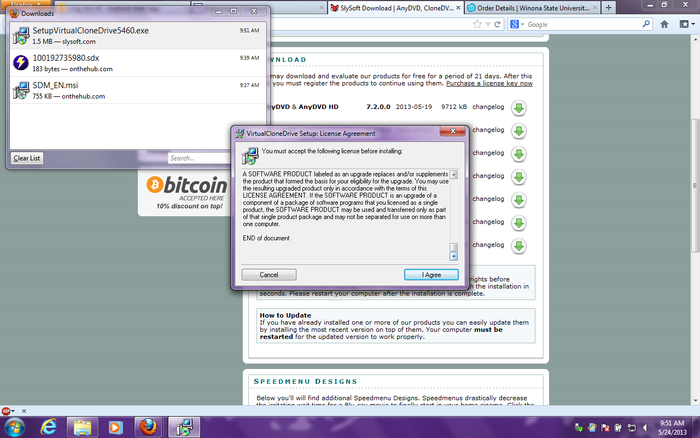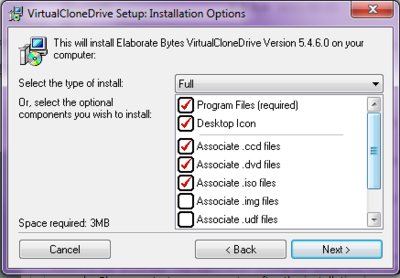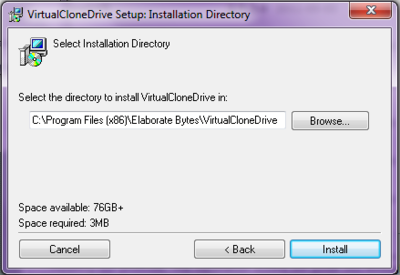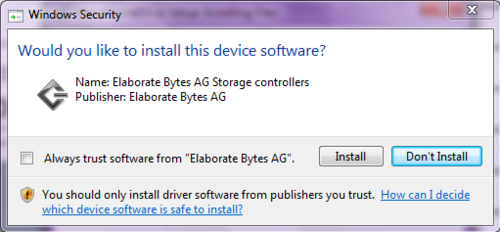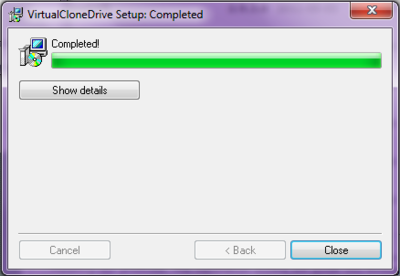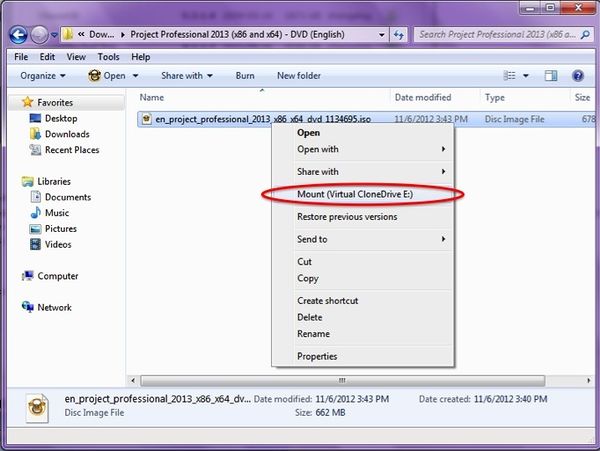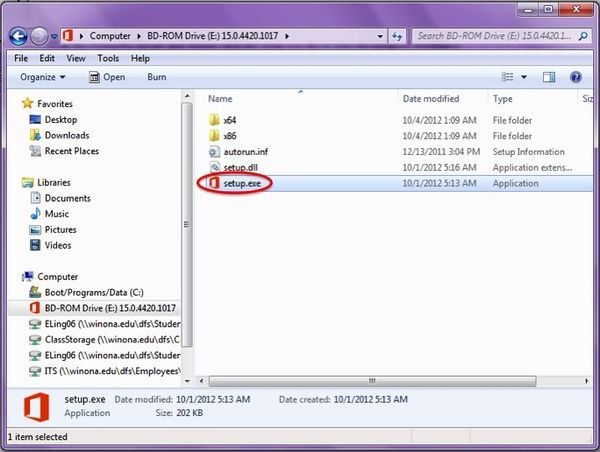How to Mount a .iso File in a Virtual Drive
An ISO file is a type of disk image that can be virtually mounted to your computer using a program such as Virtual Clone Drive. It is also possible to burn a .iso to a physical CD or DVD.
Downloading and Installing Virtual Clone Drive
Go to the Slysoft Download Page and download Virtual Clone Drive.
Open the .exe it should be in your Downloads folder and read and agree to the EULA.
Select Next to do a Full install. Be careful during the file installation to uncheck any buttons that are trying to install toolbars into your browser.
Select Install to install the program to the default location.
You may get a Windows Security pop-up; select Install to indicate that you trust the source of the program you are installing.
Click Close to exit the Installer once it has completed the installation.
Using Virtual Clone Drive to Mount an ISO
Start up Virtual Clone Drive and create a new virtual drive, if it has not already done so automatically.
Using Windows Explorer, locate the downloaded .iso file you are trying to mount. It should be located in your downloads folder. For example if the program is Microsoft Project Professional 2013 in a folder titled Project Professional 2013 (x86 and x64) DVD (English). Right click on the .iso and choose "Mount (Virtual Clone Drive E:)." Your drive letter may vary.
Using Windows Explorer, open the virtual CD/DVD drive (E: in this example) under Computer, locate and double click the setup.exe file to start the program installation.