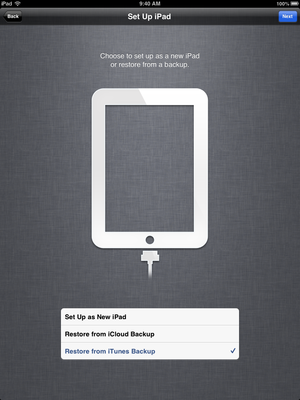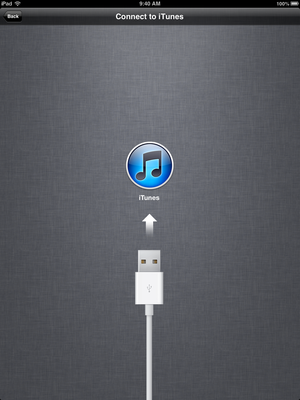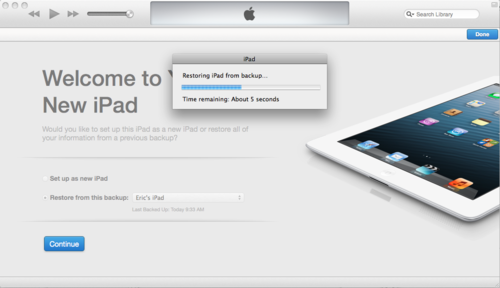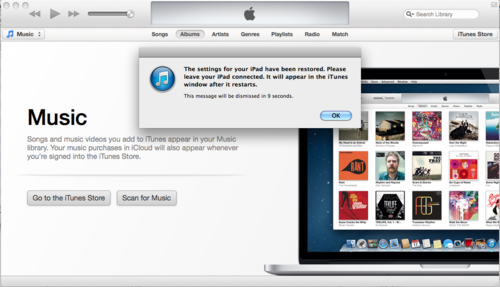How to Restore an iPad from iTunes
Jump to navigation
Jump to search
| Mobile Devices | |
|---|---|

| |
| This article is part of the
WSU Tablet Series | |
Most iPad applications use the cloud to store photos, videos, and data, but you can optionally store these files in iTunes on your computer. If you want to reset your iPad or are moving to a new device, it is a best practice to back up all of your data before you make another move. (You can read more about backing up your iPad at in this article.) Once you are ready to restore any data you backed up to iTunes to your iPad, follow these steps. (These instructions assume you are restoring to an iPad that is being configured from the factory setting.)
- Press Restore from iTunes Backup, then press Next.
- Connect the USB cord to a PC or Mac with iTunes on it. iTunes should open automatically; if it does not, open it manually.
- In iTunes select Restore from this backup: and select the backup you would like to restore from the dropdown menu. Press Continue.
- iTunes will restore the iPad from the backup, a progress bar will appear with an approximate Time remaining counter.
- A popup will appear telling you that your settings have been restored and asking you to leave your iPad connected while it restarts. Once the iPad restarts it will be ready for use.
- Continue on to step two: Enroll in AirWatch