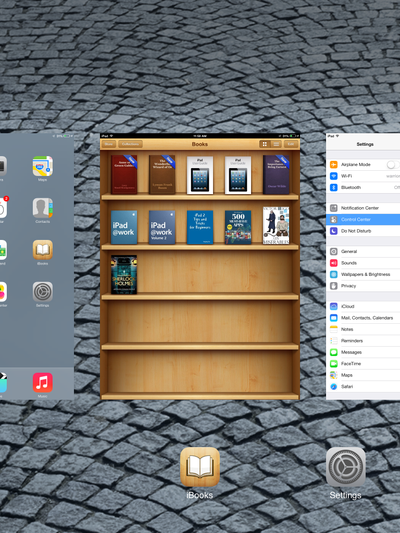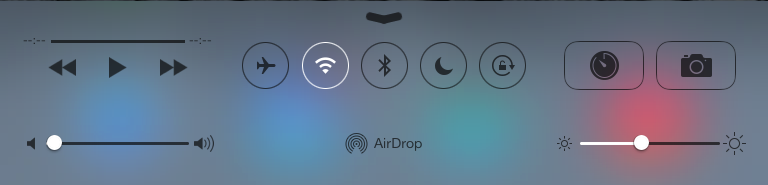IPad Multitasking Bar
| Mobile Devices | |
|---|---|

| |
| This article is part of the
WSU Tablet Series | |
The iPad multitasking bar can be accessed in two different ways: Double clicking the home button or swiping upward on the screen with four fingers if multitasking gestures are turned on. See Using Gestures on iPad to activate multitasking gestures on your iPad.
Once the multitasking bar is open you can switch between open apps by tapping the app you would like to switch to. You can also force close an app on the multitasking bar. To do this press and hold any of the icons on the multitasking bar, the apps will begin to shake and a small red badge with a white minus sign will appear in the top left corner of all of the recent apps. To force close an app simply press the small white minus sign.
Once the multitasking bar is open you can also swipe to the left to reveal the task bar controls. These include controls for volume, music, brightness, and screen rotation locking.
You may want to force close apps all the time, but you don't have to. The way multitasking works on iPad you only have to force close an app if it is still using resources. Apple has a list of the kind of apps that may need to be quit and how to tell if they are still open at iOS: Understanding multitasking.
The above list of apps that continue to use resources includes:
- Apps that are using location services, like Maps.
- Apps that are playing music, like iTunes or Pandora.
- Apps that are completing a task, like syncing iTunes or uploading the photo stream.
- Apps that are using VoIP, like Skype.
Multitasking Bar
The multitasking bar, now the multitasking screen, is still accessed the same way in IOS 7 as in the previous version of iOS. Swiping up with four fingers or double clicking the home button will bring up the multitasking screen.
To quit out of open apps you must swipe the app's miniature version upwards.
To access the control center controls swipe upwards from the bottom of the screen.