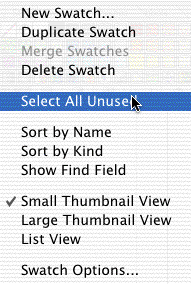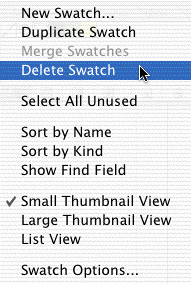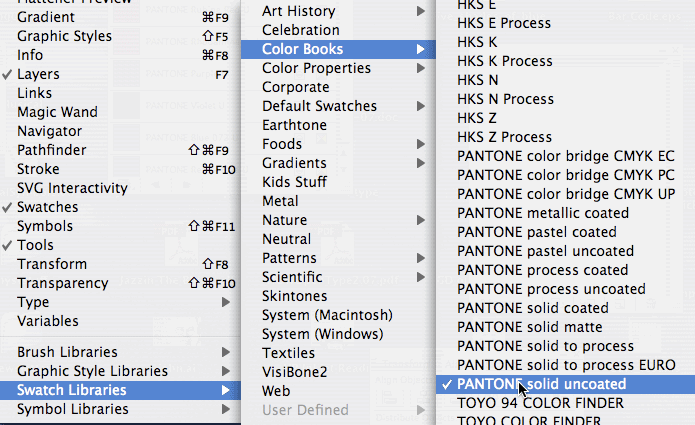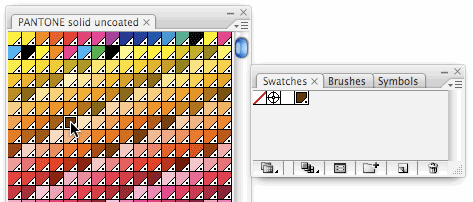Illustrator/Using Pantone Swatches
As a student creating design projects, you will be required to use Pantone colors to create Spot Color documents for multi-color print projects. It is important to know how to create spot colors in the Pantone color palette because if you go to a commercial printer it may create delays or your color will not be the color you desire if you do not have spot colors when instructed.
How to Add Pantone Swatches in Illustrator
1. Remove Default Color Swatches: With your Illustrator document open, expand your Swatches Palette (Windows > Swatches) 2. You will see default color swatches that are composed of CMYK colors 3. Next, remove any unnecessary colors by clicking on the color swatches drop down menu and choose Select All Unused (the arrow in the upper right of the swatches palette)
4. With the colors selected, choose Delete Swatch from the swatch window options
- Note: Usually some swatches remain. Manually select the swatches and click the trash can button at the bottom of the palette.
5. Add Pantone colors by clicking the window options menu > Swatch Libraries > Color Books > Pantone solid uncoated
6. Select the Pantone swatch you wish to use in your artwork, add to swatches by clicking window options menu > Add to Swatches