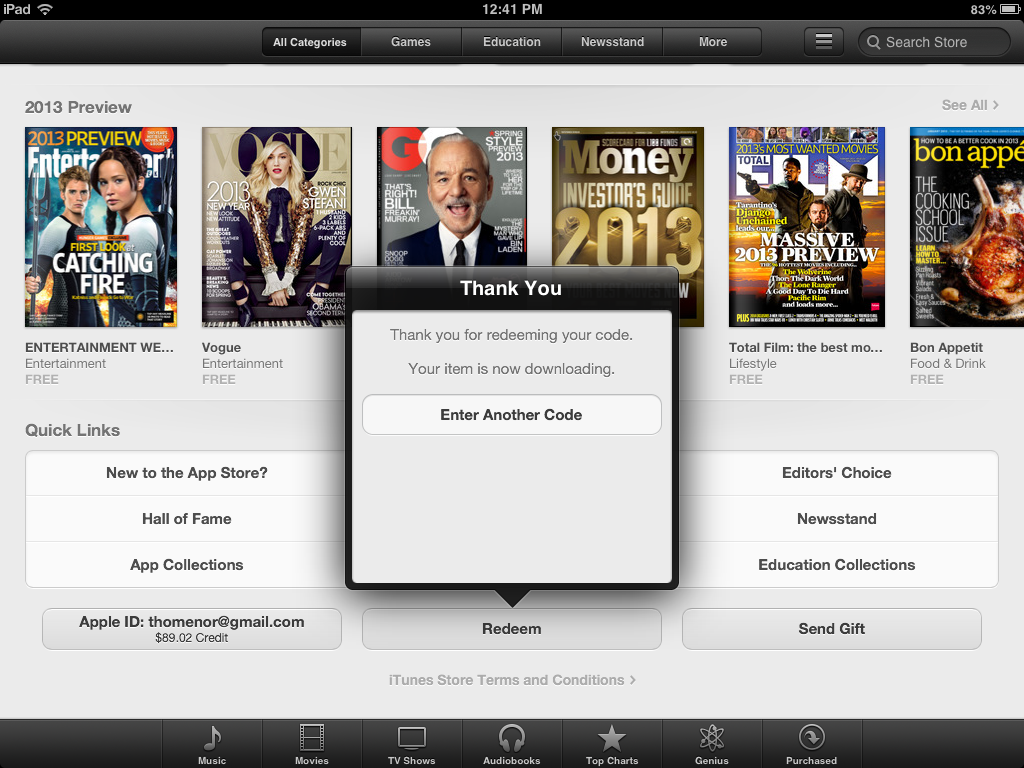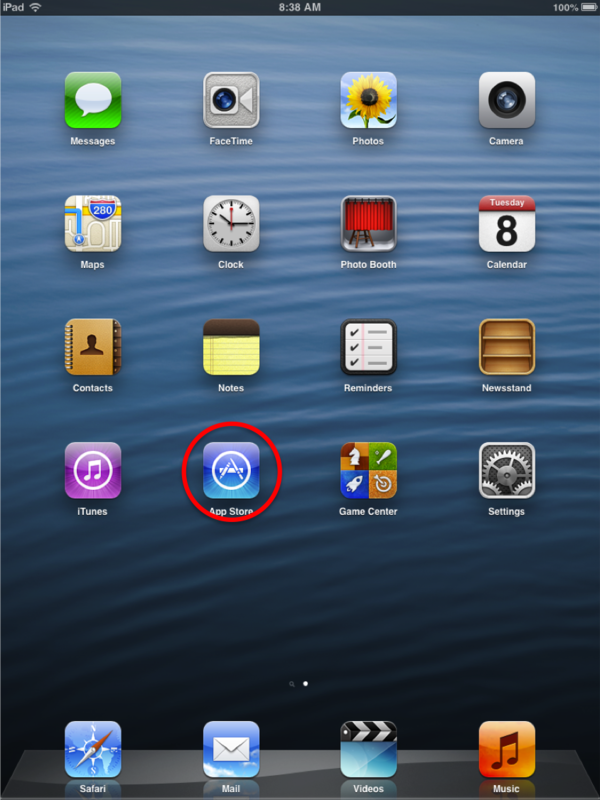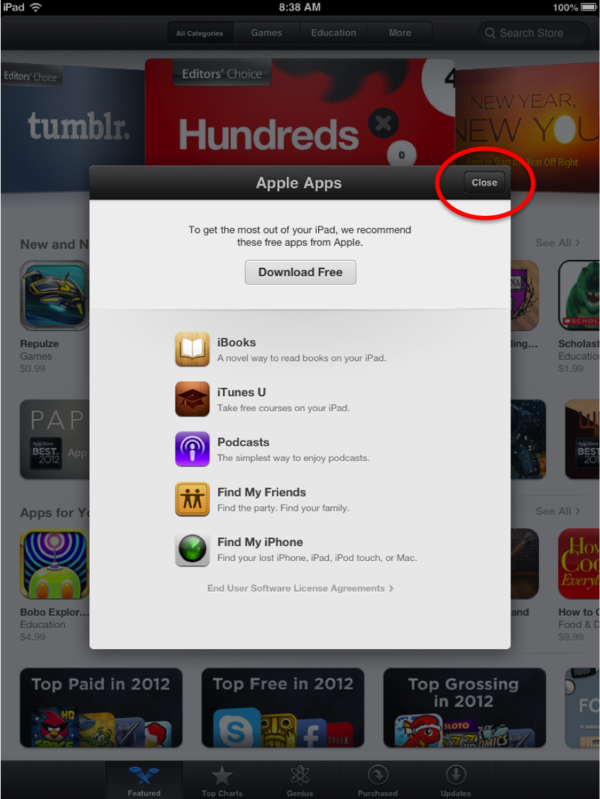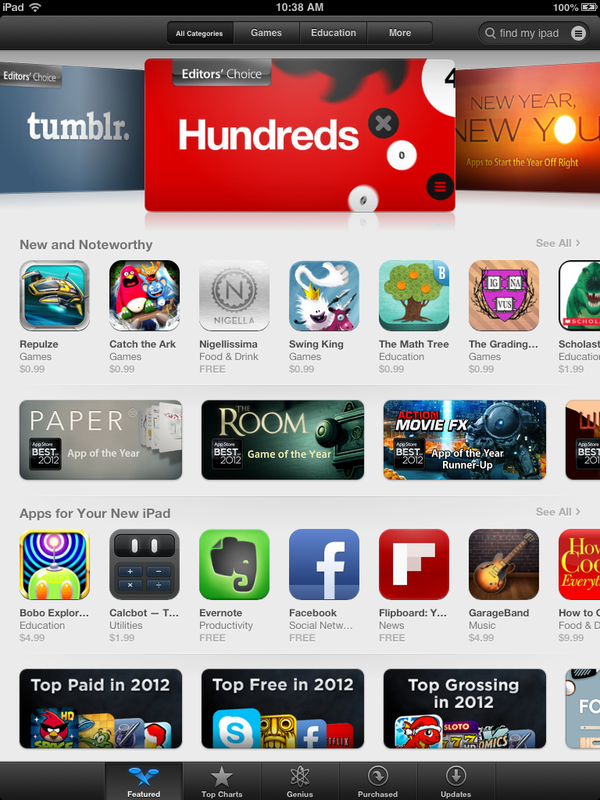Installing iPad Apps
| Mobile Devices | |
|---|---|

| |
| This article is part of the
WSU Tablet Series | |
About this Article
One of the things that make tablets different from laptops is the long list of applications that add new and different capabilities. This article describes how applications are installed on Apple iPads.
Three different versions of application installation are addressed: pre-paid applications (apps that are bought for you, free applications (apps that are free of charge from the App Store) and applications that you may purchase on your own.
Watch the video
Installing Prepaid Apps from the the Apple App Store
A Prepaid app is one that has already been purchased for you. You could receive a prepaid app for a WSU class that you are taking or a friend may purchase an app for you. If you receive an email with URLs for pre-paid applications for your iPad, follow these steps to install them:
- Open the email in the iPad.
- Click one of the URLs in the email. This should start an automated installation process.
- You will be switched into the App Store. If you are prompted for your AppleID password, enter it into the dialog box.
- You will see a greeting from the App Store stating your install has succeeded and prompting you for another code. (See below.) Ignore the prompt.
If there are additional URLs for app installations, return to the email and begin this process again using the next URL in the list.
Installing Free Apps from the Apple App Store
You may be instructed to install some free applications from the Apple App Store. To do this follow the instructions below:
- From the home menu select App Store
- The first time you open the App Store Apple will recommend several free apps to you, feel free to explore these choices or click close to move on.
- The App Store has thousands of apps to choose from feel free to explore such areas as Editor's Picks and Top Free Apps.
- You can use the SEARCH function and enter in the name of the app you are looking for.
Installing Apps That You Pay For From the Apple App Store
- Follow the same steps as "Installing Free Apps". You will be asked for your Apple ID password and payment information before you can download the application.