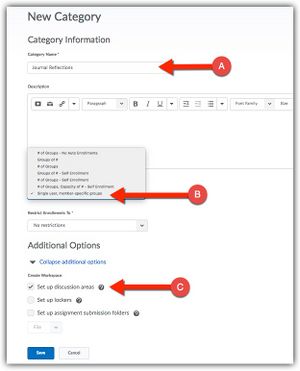Journaling in Brightspace
|
Journals are important tools for documenting learning and reflecting on knowledge. Students use journals to write about what they have learned and teachers use the students' writings as a gauge to assess that learning. Brightspace supports student journaling through the Discussions tool. Journaling areas in the Discussions tool are private to the student and the teacher. Each student can only read their own journal but the teacher can read all of the journals. Setting up student journals is a two-step process. In the first step, students are assigned to individual groups. Step two involves setting the requirements for the journal writings. |
|
Setting up a single-user discussion topic
- Select Communication from the navigation bar and then click Groups from the dropdown menu.
- Select New Category to create a new group category. This will cause a new window to display.
- Enter a title for the group category. (See A in diagram at right.)
- Select the dropdown under Enrollment Type and select Single user, member-specific groups. (See B in diagram at right.)
- Check the box Set up discussion areas. (See C in diagram at right.)
- The input area will expand to hold additional input fields. Either choose an existing discussion forum to house the journal from the pulldown menu or click the [New Forum] link to create a new forum for the journal.
- Select Save.
As new students join the course, they are automatically assigned to individual groups and will be given their own journalling area in the discussion topic.
Completing the discussion topic
Your input in the last page has nearly completed the journalling topic. To finish the job, do the following:
- Select Create one topic with threads separated by group to create a unique journaling thread for each student. This will cause a unique thread for each student, private only to that student and the teacher.
- Enter the requirements for the journal in the Description field.
- Click Create and Next.
- Brightspace displays the summary of the new topic. Click Done.
- Click Save.
Viewing student journals
Since the journals are discussion topics, they will be found under the Discussions tool. Go to Communication in the navigation menu and select Discussion and the journal will appear in the Topic list.
Teachers will be able to click on the name of the topic and read each individual journal entry. If a grade item is associated with the topic, scores can be inserted directly into the course grade book.
Students can also access the journal through the Discussion tool or, if the teacher added links to the Content area, access the journal topic directly from Content. Students will start their first entry by clicking the Start a New Thread button in the topic.
More information
Except where otherwise noted, text is available under the Creative Commons Attribution-NonCommercial-ShareAlike 4.0 International License.