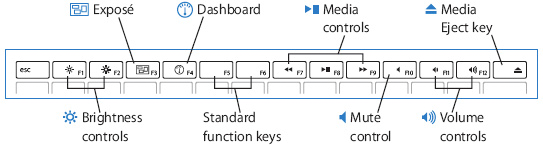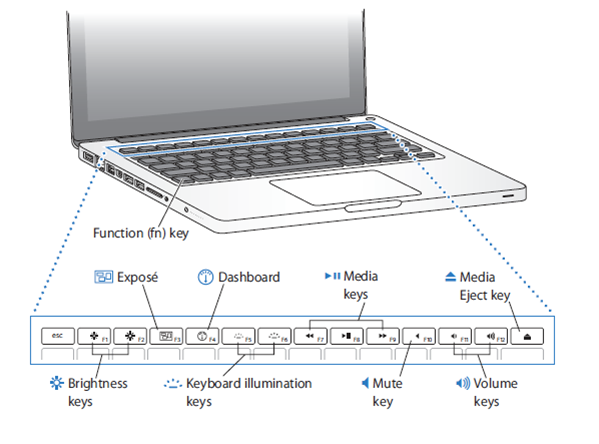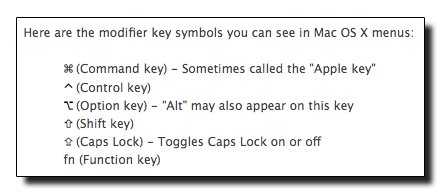Keyboard shortcuts (Mac)
Keyboard Shortcuts (Function Keys)
The keyboard of the current MacBook and MacBook Pro includes several new features. One of the most noticeable changes is that it includes additional media keys and keys to access Exposé and Dashboard, and the media and audio controls.
- Function Keys on MacBook (white body)
- Function Keys on MacBook Pro (aluminum unibody)
Symbols for Special Keys on Menus
Table of Common Key Stokes
The following table summarizes some of the more important key board combinations to remember, making your computing faster and easier.
|
ACTION |
KEYSTROKE |
|
Copy and Paste files |
Select. Cmd-C, then Cmd-V |
|
Cut and Paste files |
Select. Cmd-X, then Cmd-V |
|
Move a file instead of copying. (Copies the file to the destination and removes it from the original disk.) |
Select. Cmd-Drag file to disk |
|
Move selected files to the Trash |
Select. Cmd-Delete |
|
Empty the Trash (with warning) |
Cmd-Shift-Delete |
|
Undo the last action (such as rename file, copy file, etc.) |
Cmd-Z (to redo Cmd-Y) |
|
Open Quick Look (Mac OS 10.5) |
With file selected, tap Spacebar |
|
Zoom In/Out on a Quick Look Preview |
Cmd-Plus(+) or Cmd-Minus(-) |
|
Find by File Name (Mac OS 10.5) |
Cmd-Shift-F |
|
Find by Spotlight |
Cmd - Spacebar |
|
Quickly switch between 2 programs |
Press Cmd-Tab to switch to the last used program. Press Cmd-Tab again to switch back. |
|
Switch between programs (but you choose which program to switch to) |
Press Cmd-Tab and continue holding Cmd. While holding Cmd, to choose which program you want to switch to you can: · press Tab (several times if needed) to scroll right · press Shift-Tab or tilde(~) to scroll left · use the left/right arrow keys · aim with the mouse · use end/home keys to just to first/last item |
|
Quit a program using the application switcher |
Cmd - Q |
|
Close Window (not application) |
Cmd - W |
|
Hide a program using the application switcher |
Cmd - H |
|
|
Cmd - P |
|
Take picture of the entire screen |
Cmd-Shift-3 |
|
Take screenshot picture of a selected area |
Cmd-Shift-4 and Drag over desired area |
|
Take screenshot picture of a specific window/object |
Cmd-Shift-4, then press Spacebar, then Click on the window/object |
|
Copy the screenshot to the clipboard instead of making a file |
Hold Control with the above keystrokes |
|
Force Quit (opens list of apps to choose) |
Cmd-Opt-Esc |
|
Open Front Row |
Cmd-Esc |
|
Restart, Sleep, Shutdown dialog (like hitting the Power button on old Mac keyboards) |
Ctrl-Eject |
Other Resources
Official Apple Support page for Mac keyboard shortcuts: (external link)