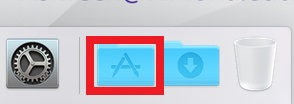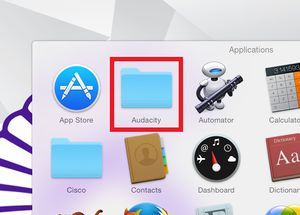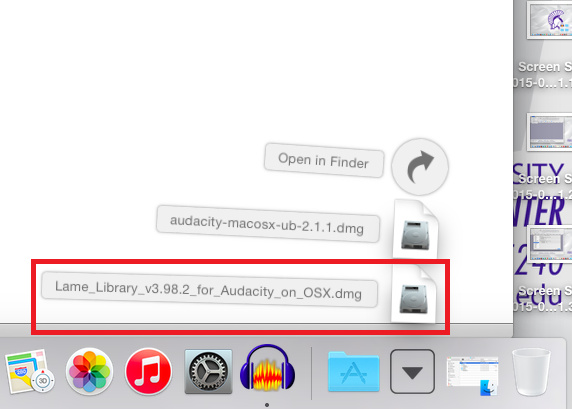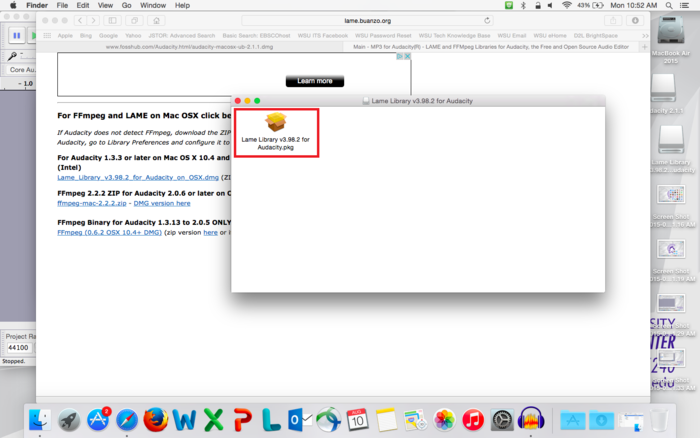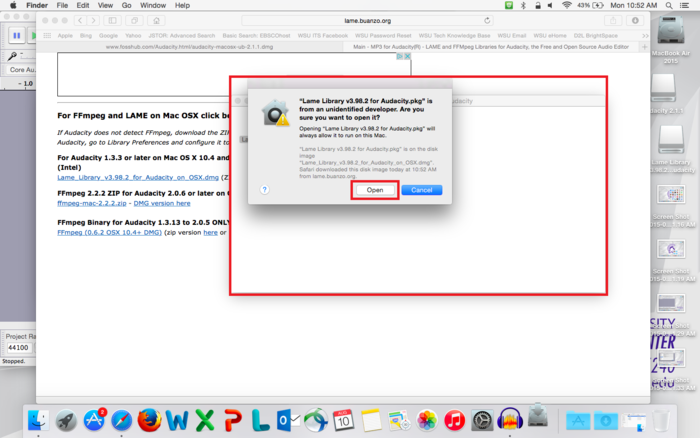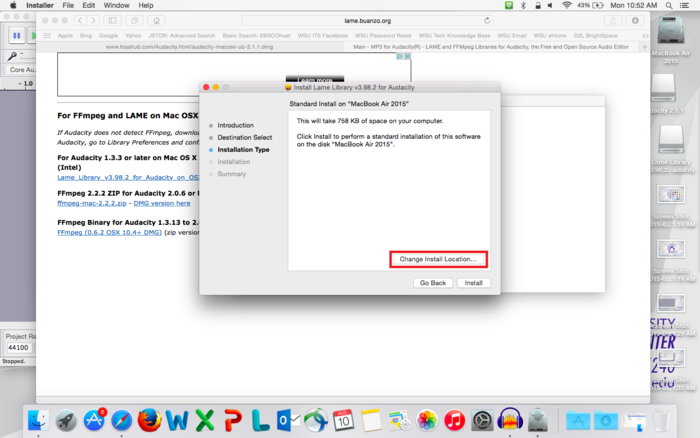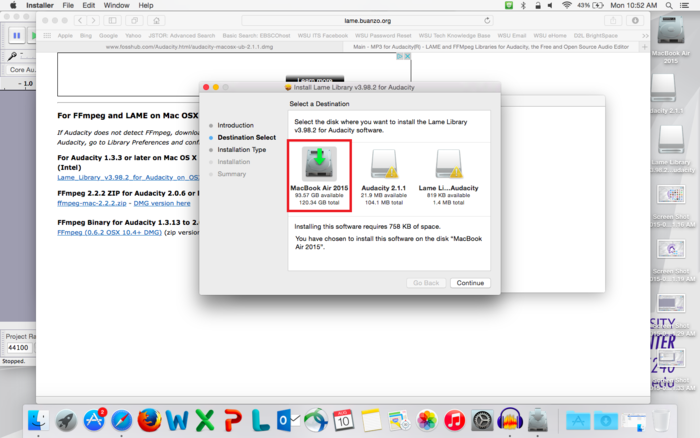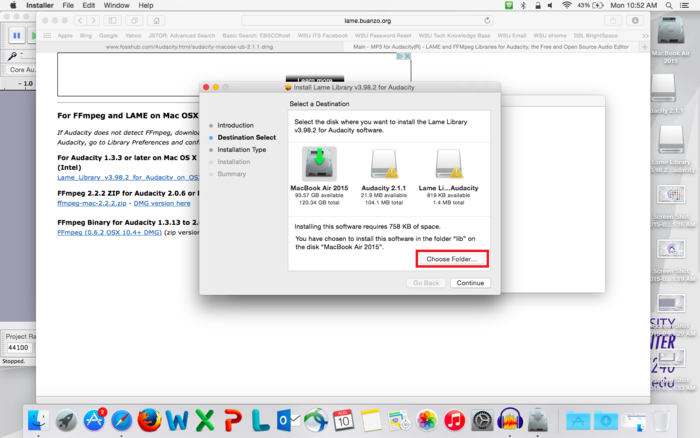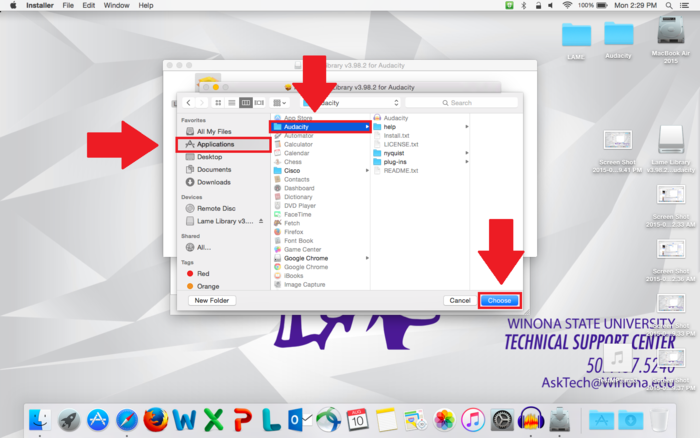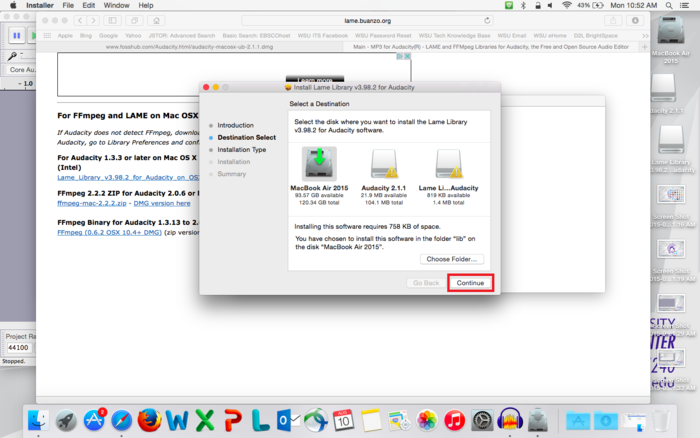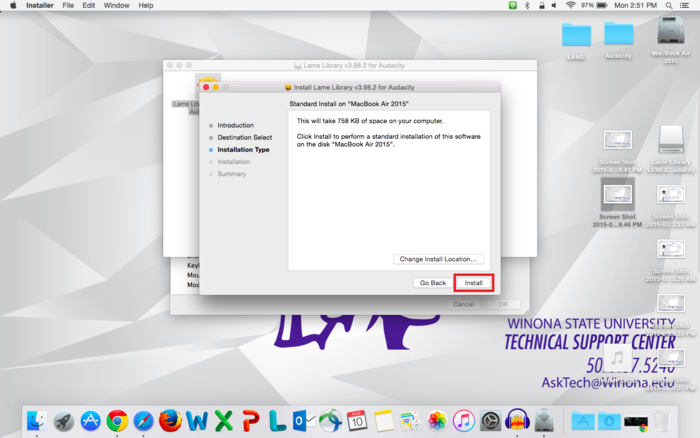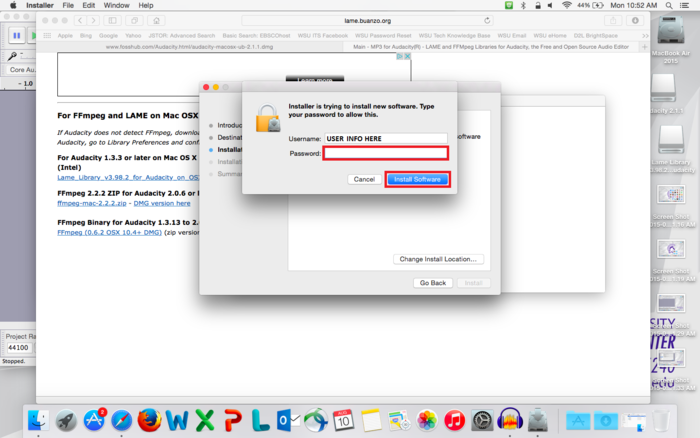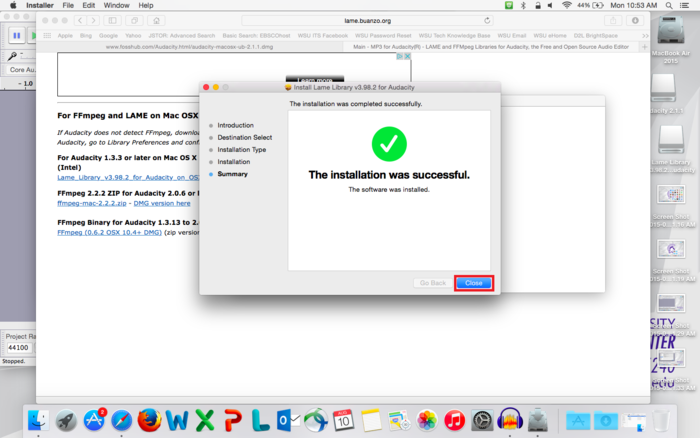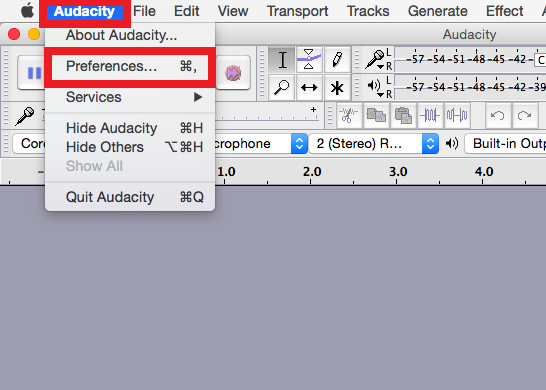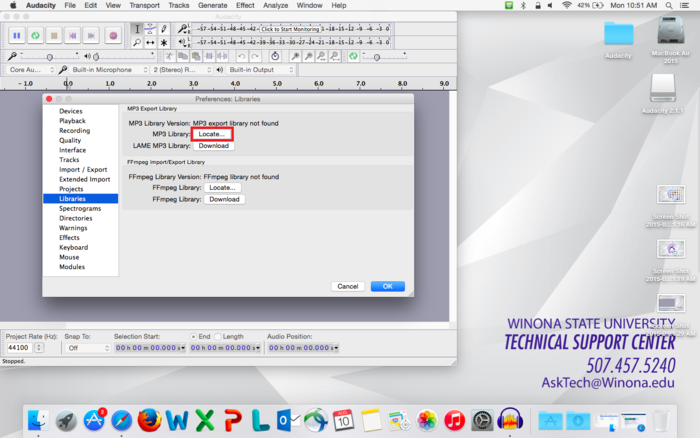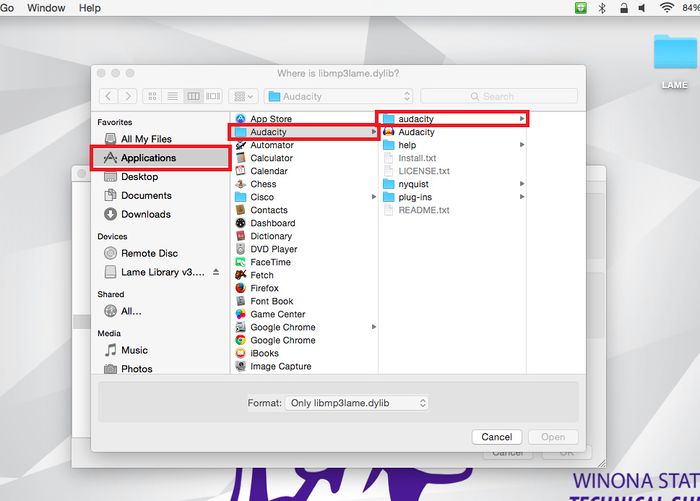LAME MP3 Encoder
LAME is a software codec designed to encode audio data in the MP3 format. LAME is one of the most highly-regarded MP3 encoders, capable of converting audio data to the lossy MP3 format with minimal decline in quality. LAME MP3 Encoder is available for free! It is an educational tool to be used for learning about MP3 encoding. Read more and download Lame at Lame MP3 Encoder Site.
Be sure to have Audacity installed before begining this tutorial.
- You can download Audacity at http://audacityteam.org
When installing Audacity, be sure unblock it by going to System Preferences > Security & Privacy > Then click "open anyway" at the bottom right. You can find a picture example of the menu here
How to Install LAME MP3 Encoder on MAC
1. Open Audacity from the Applications Folder.
2. Then go to http://lame.buanzo.org/#lameosxdl to download Lame for MAC OSX.
- Click Lame_Library_v3.98.2_for_Audacity_on_OSX.dmg
3. Once downloaded, double-click the Lame_Library_v3.98.2_for_Audacity_on_OSX.dmg in the downloaded folder or the location you saved it.
4. A pop up will appear and double-click "Lame Library v3.98.2 for Audacity.pkg"
5. On the pop-up window, click open.
6. The installer will pop-up, click continue.
7. Select "Change Install Location"
8. Select "MacBook Air 2015"
9. Then select "Choose Folder..."
10. Choose the Applications Folder on the left, then the Audacity Folder to save the installation.
11. Then click "Continue"
12. Then click "Install"
13. Type in your WSU password and click "Install Software"
14. Installation Complete, click "Close".
15. Now open Audacity if not open already opened.
16. Once Audacity has opened, click "Audacity" at the top left, then click "Preferences"
17. Click "Libraries"
- Next to MP3 Library, click "Locate..."
18. Naviagte to Applications > Audacity > audacity > then double-click libmp3lame.dylib
19. Now you are ready to make MP3's in Audacity with Mac OSX!