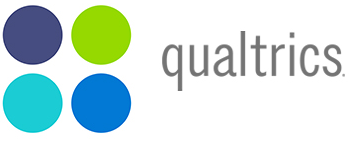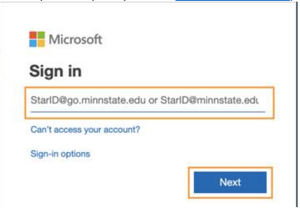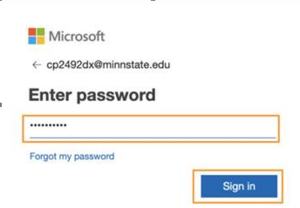Log into Qualtrics at WSU
Overview
This article includes instructions for logging into Winona State's Qualtrics account and applies to all WSU students, faculty, and staff. See additional instructions below to upgrade your account to allow you to distribute surveys.
Login Steps
Step 1 login with your Office 365 Credentials:
- Go to: https://WINONA.qualtrics.com Note: DO NOT go to www.qualtrics.com, this url will take you to Qualtrics.com and will create a "free" account for you to use from Qualtrics, but it will not be part of our WSU Qualtrics license.
- Use your Office 365 Credentials to Sign In. If you were already signed into Office 365 and you go to https://winona.qualtrics.com it may take you directly into Qualtrics without having to re-enter your credentials.
Step 2 Do you have an Employee and Student Office 365 Account?
If you are logged into Office 365 with your employee credentials and need to use your student login, then you will need to use a different browser to login with your other account or an incognito window to use those credentials.
Step 3 (For anyone that needs to Distribute Surveys) Upgrade your account to allow you to distribute surveys:
By default all accounts are created with 'Student level permission' this permission level can create surveys but cannot distribute surveys. To get your account upgraded, follow these steps:
Faculty/Staff Account Upgrade
To distribute surveys faculty and staff need to submit the following form:
It takes approximately 1 day to get your account upgraded after the form has been submitted. You will receive an email when it has been upgraded. If you need immediate assistance, call TLT @ 507-457-2900.
Student Account Upgrade
Students must have a full-time supervising faculty or staff member approve the upgrading of their Qualtrics account for distribution. Students should follow these steps.
Step 1: Create your Qualtrics account (see above).
Step 2: Create and share survey with supervising faculty or staff member (see Sharing Qualtrics surveys)
If the faculty or staff member plans to distribute the survey, then this is all you have to do. If the student plans to distribute the survey, continue:
Step 3: Fill out the request form Upgrade Your Student Qualtrics Account
Step 4: Once the supervising faculty or staff member approves your request, your account will be upgraded.
Trouble?
If you have any trouble creating an account or logging into Qualtrics, please email Qualtrics@winona.edu or call TLT @ 507-457-2900.
If you need to change your password: Changing your password