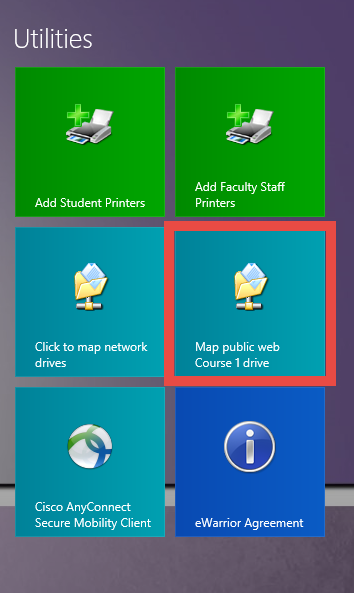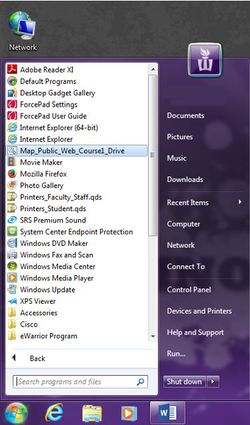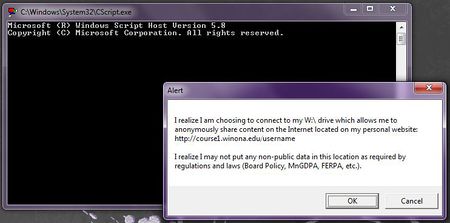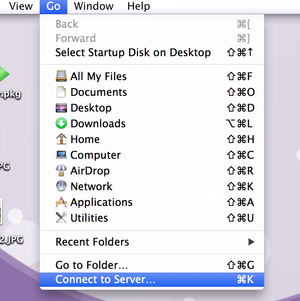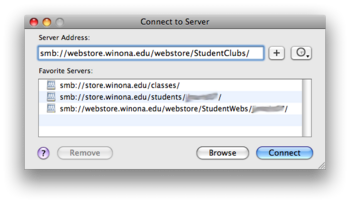Mapping Public Web StudentWeb Drive
PLEASE NOTE: This storage space is intended for files that are to be accessed openly on the WWW by anyone in the world. Before posting or saving information to StudentWeb Web storage, users must be aware that files in this location are publicly accessible.
PC
To help prevent our campus community from storing personal or non-public data in this location, the StudentWeb – Web storage drive (W:) will no longer be automatically mapped upon log-in to your computer. Instead of an auto-mapping process, the IT department has created a shortcut under the “Start” menu, “All Programs”, called “Map_Public_Web_StudentWeb_Drive”. Clicking on this shortcut will map your StudentWeb drive.
Windows 8 1. Go to the Start Screen and select Map Public Web StudentWeb drive tile.
Windows 7
1. PC users need to run the shortcut that they will find in the Start/All Programs menu.
2. A popup box will warn them that they are mapping to a public location, the user clicks OK and the drive will map. The drive will now show up as available in My Computer.
MAC
1. Go to Finder - Go - Connect to server
2. Choose smb://webstore.winona.edu/webstore/studentwebs/<your StarID> and then "Connect"