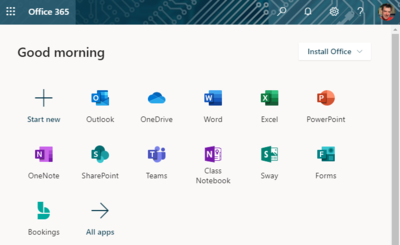Microsoft 365
Microsoft 365 is a suite of integrated productivity, creativity, and collaboration tools available to all Winona State University students and employees. The suite includes the latest version of familiar Office applications (e.g., Word, PowerPoint, Excel) for installation on your PC or Mac, a cloud-based file storage system called OneDrive, a web portal for accessing online apps and services, and mobile apps that can be installed on your phones and tablets. All laptops provided through the eWarrior Digital Life and Learning Program and all Winona State University desktops in offices and labs come with several desktop applications preinstalled. All Minnesota State schools use Microsoft 365 under a centrally-managed arrangement called a single-tenant, facilitating sharing, communication, and collaboration across the system.
Our Microsoft 365 license
Microsoft 365 is a complex service with many moving parts. It helps to have a general understanding of what our license covers, how the product is updated, and who pays for it. Here are the basics:
- Microsoft 365 is a cloud-based, interconnected set of applications, services, and resources that support individual and collaborative work. While the desktop version of Microsoft Word is still part of Microsoft 365, it's much more than just a bundle of the old familiar Microsoft Office applications. Microsoft 365 is positioned to be a comprehensive workplace solution that meets all of your personal productivity and teamwork needs, both in and out of the office.
- Individual Minnesota State campuses purchase Microsoft 365 licenses for their students and employees. However, all campuses are part of what's called a single-tenant, managed by the system office. We all live in the same Microsoft 365 house. This has several advantages, including unified authentication via StarID, a common address book, and the ability to make quick configuration changes that affect the entire system. In addition to reducing administrative costs, this affords opportunities for system-wide communication, coordination, and collaboration.
- Individual campuses can purchase one of three different Microsoft 365 educational licenses, each with a different bundle of services and applications. These standard licenses can be modified to include additional features and functions and what Microsoft includes in each license can change from year to year. Currently, all WSU employees and students have A3 licenses. WSU alumni and retirees have A1 licenses.
- Microsoft 365 is updated by Microsoft directly. Neither WSU nor the system office have any control over the update schedule and the schedule itself is unpredictable. The system office can enable/disable some changes after the fact and can provide feedback to Microsoft regarding proposed changes. Change requests are reviewed by the Minnesota State CIO Advisory Board.
- Microsoft pushes updates based on your account's channel. Currently, all WSU Microsoft 365 accounts are in what's called the current channel, which means that updates are applied as soon as Microsoft considers them to be ready. Most updates are pushed to all users in the single-tenant within a short timeframe (e.g., the same day), but it does take some time for every account in the system to be upgraded.
- You can find update release notes here. If you are interested in looking ahead at planned changes to Microsoft 365, consult their product roadmap.
Alumni and Retiree Services
All alumni and retirees are granted a Microsoft 365 A1 license through WSU. This license includes access to the Microsoft 365 online dashboard at https://office.com. As of August 3rd, 2022, this license no longer includes the download and installation of Microsoft desktop applications on a laptop or desktop computer. Alumni and retirees can still use the online versions of such tools as Outlook, Word, PowerPoint, and Excel through their Microsoft 365 online dashboard. They have online access to files stored in their OneDrive and the ability to synchronize those files with local copies on their laptop or desktop device. Finally, all alumni and retirees have access to mobile apps for use on their phones and tablets.
Access your Microsoft 365 web portal
Log in to your Microsoft 365 web portal (Fig 1) to:
- Read and send email in the online version of Outlook
- Open your OneDrive cloud file storage
- Use online versions of Microsoft 365 Apps (e.g., Word, Teams) and other online services and resources
- Install desktop versions of Office applications on your computer
- Change your Microsoft 365 settings
Enable multi-factor authentication
Winona State University Information Technology Services requires enabling multi-factor authentication (MFA) on your Microsoft 365 account. Once enabled, you will verify your credentials using a second method only available to you (e.g., respond to a notification sent to your phone) when signing in to your Winona State University Microsoft Office 365 account. MFA is the best way to prevent someone who steals your StarID password from accessing your Microsoft 365 account.
Use installed desktop applications
Pre-installed applications
The following Microsoft 365 Apps are pre-installed on all Winona State University laptop and desktop computers. Find and open them the task bar and Start menu in Windows or the dock and Applications folder on your Mac.
- Word
- Excel
- PowerPoint
- OneNote
- Outlook
OneDrive Sync
The OneDrive Sync application that maintains a copy of your OneDrive folders and files on your computer for offline access, does not come pre-installed on Winona State University computers, but can be installed from the Microsoft 365 web portal.
Teams
The desktop version of Teams does not come pre-installed on Winona State University computers, but can be installed from the Microsoft 365 web portal.
Installing Microsoft 365 on other computers
Through our Winona State University license, you can install Microsoft 365 applications on up to five computers, including personally-owned laptops and desktops.
Use mobile apps
Outlook
Winona State University Information Technology Services strongly recommends using the Outlook app to access your Winona State University email on your Android and iOS mobile devices versus your device's native email app. Download and install Outlook on your device as you would any app and then add your Winona State University email account.
Microsoft Authenticator
Winona State University Information Technology Services strongly recommends using the Microsoft Authenticator app on your Android and iOS mobile devices for multi-factor authentication on your Microsoft 365 account.
Other common apps
Download mobile versions of common Office 365 applications to your Android and iOS devices. This includes Word, PowerPoint, Excel, OneNote, and Teams.
Screenshots
More wiki articles
- How to log in to your Microsoft 365 web portal
- What's multi-factor authentication for Microsoft 365?
- How to enable multi-factor authentication on your Microsoft 365 account
- Frequently asked questions about Office 365