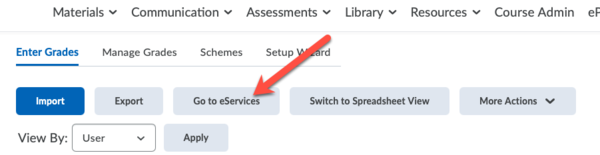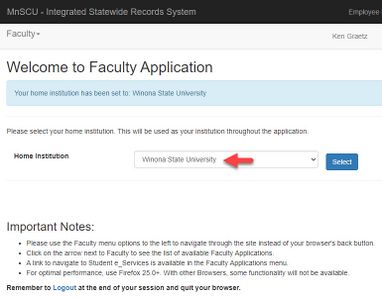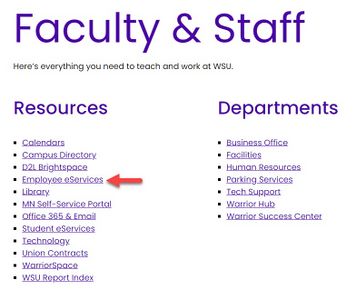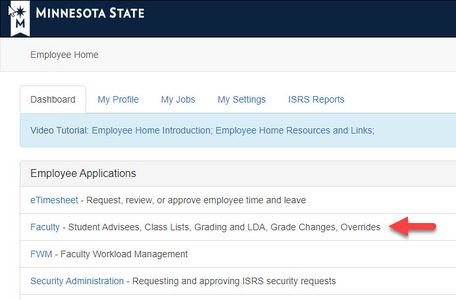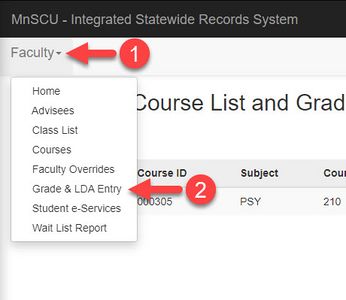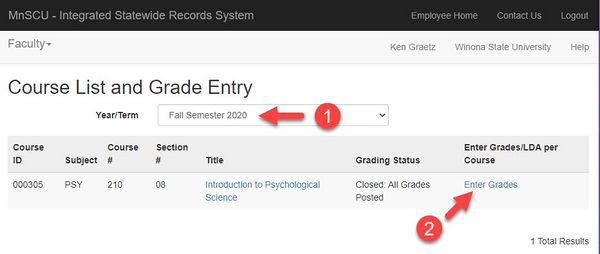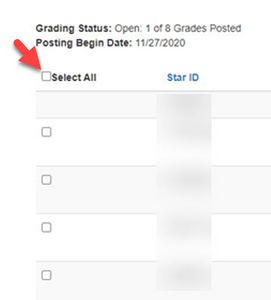Post official course grades online
Post official course grades online using the Minnesota State eServices website at the end of an academic term. Enter your official grades manually or transfer them from your Brightspace grade book. Brightspace grades are not official and must be transferred to the official student record system by using the eServices website.
D2L Brightspace grades vs. official grades
Many instructors use the Grades Tool in Brightspace to provide their students with feedback and maintain their course grade book. At the end of the semester, some instructors release their final grades in the Brightspace grade book for students to see. The final grades displayed in the Brightspace grade book are not official class grades. Instructors still need to enter their official grades into the Minnesota State Integrated Statewide Record System (ISRS) at the end of the term. They do this outside Brightspace via the Minnesota State Faculty eServices website. If the final grades are formatted in Brightspace properly, instructors can import them into the eServices website verus keying them in manually.
What's LDA
Last date of attendance (LDA) can be important when submitting a failing grade for a student who stopped participating in class activities at some point during the term. For in-person, hybrid, hyflex, and fully online-synchronous courses, it refers to the last day the student attended face-to-face or virtual class meetings. In fully online-asynchronous courses, instructors can use the last day they received assigned work from the student. The LDA is used when adjudicating student grade appeals and the reassignment of a failing grade to a withdrawal and can affect the corresponding financial consequences, if any, of that reassignment.
How to access the Minnesota State Faculty Application site
Option 1
- In your D2L Brightspace course, from the Enter Grades tab in the Grades Tool, click the Go to eServices button at the top of the page (Fig 1). This will take you to the Faculty Application on the Minnesota State eServices website (Fig 2).
- Check that Winona State University is listed as your Home Institution.
Option 2
- From the WSU homepage, select the Info for... tab at the top of the page and select Faculty and Staff from the menu.
- Select Employee eServices (or Minnesota State Employee Home) from the Resources list. You may need to sign in using your StarID username (e.g., jd8762vd) and password.
- Select Faculty from the Employee Applications list.
- Check that Winona State University is listed as your Home Institution.
How to enter and post final grades
- On the Faculty Application eservice page, select Faculty in the upper left corner and then select Grade & LDA Entry from the menu.
- Confirm that the correct semester is selected. This will list all of your courses for that semester.
- Select Enter Grades to view a list of your students. Enter their grades manually or import them from D2L.
- Select Post Final Grades to submit your grades. If you aren't finished, select Save Draft Grades to save your work. Select Import from D2L if you have your grades formatted properly in D2L and are ready to import them.
- After reviewing your grade entry for accuracy, select the Select All checkbox to place a checkmark next to each student's row.
- Enter your StarID Password and select Post Final Grades.
- A Confirmation page will display. Students will be able to view their grade(s) immediately after the grades have been posted