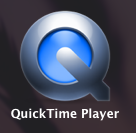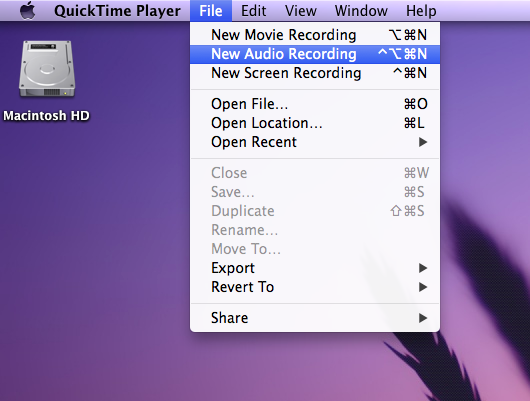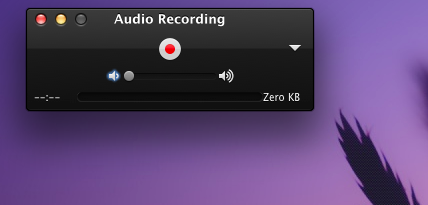QuickTime Player
Jump to navigation
Jump to search
 QuickTime Player is a media player that was created by Apple.
QuickTime Player is a media player that was created by Apple.
http://en.wikipedia.org/wiki/Quicktime
Setting QuickTime as your default player
On PC
- To update or install Quick Time, go to: http://www.apple.com/quicktime/download/
- Open the Control Panel
- Select View By "Small Icons" in the upper right hand corner of the screen.
- Select “Set your Default Programs” under the Default Programs heading.
- Select “QuickTime” from the list of programs.
- Select “Set this program as default”. This will set all appropriate file types to open in QuickTime. If you would rather only certain file types open in Quick Time, use the “Choose defaults for this program” option.
- Select OK.
--OR---
- Search for "default programs"
- Select "set your default programs" from the list that is returned
- Select “QuickTime” from the list of programs.
- Select “Set this program as default”. This will set all appropriate file types to open in QuickTime. If you would rather only certain file types open in Quick Time, use the “Choose defaults for this program” option.
- Select OK.
Recording Audio
By using QuickTime Player it is easy to record audio files on a Mac.
- Simply go to the Applications folder and open QuickTime Player.
- Then click File and select "New Audio Recording"
- The recording tab should appear. Click on the play button to start recording audio.