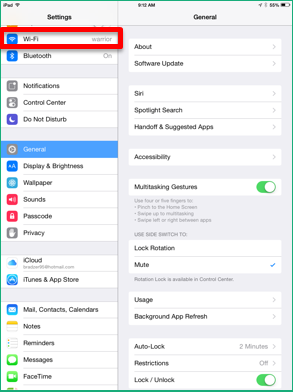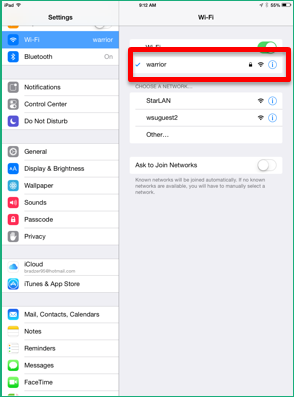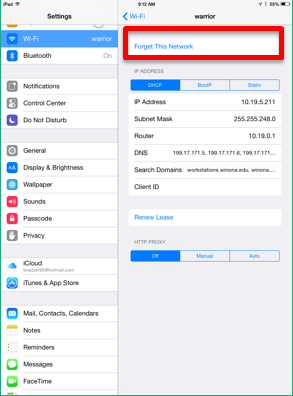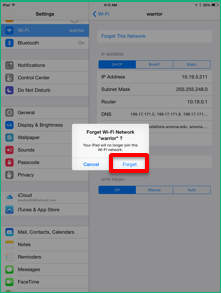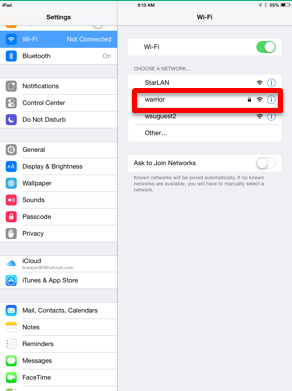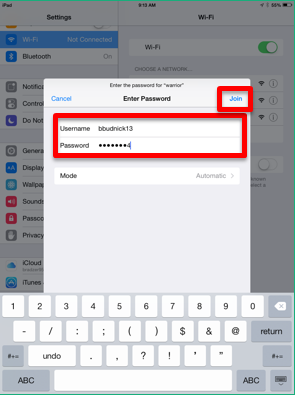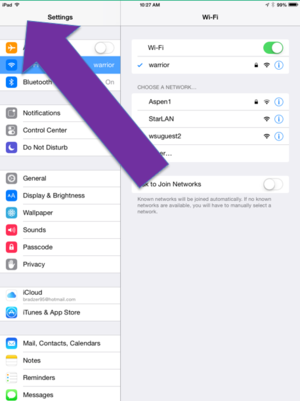Reconnecting iOS - IPad - iPhone to Wi-Fi
(Redirected from Reconnecting iOS-IPad-iPhone to Wi-Fi)
Jump to navigation
Jump to search
If you've had Wi-Fi connectivity issues on campus with you iPad, chances are that you may have changed your password recently and your iPad has your old password saved in its settings or that you have not entered your StarID as your username. Here is how to reset your iPad's Wi-Fi settings to reconnect to the Warrior network.
Instructions
- 1. Tap on the “Settings icon.”
- 2. On the left-hand side, tap “Wi-Fi.”
- 3. On the right, tap “warrior.”
- 4. Tap “Forget this Network.”
- 5. Tap “Forget.”
- 6. On the left, tap “Wi-Fi.”
- 7. On the right, tap “warrior.”
- 8. Enter in your StarID and password then tap “Join.”
- 9. When prompted, tap “Trust.”