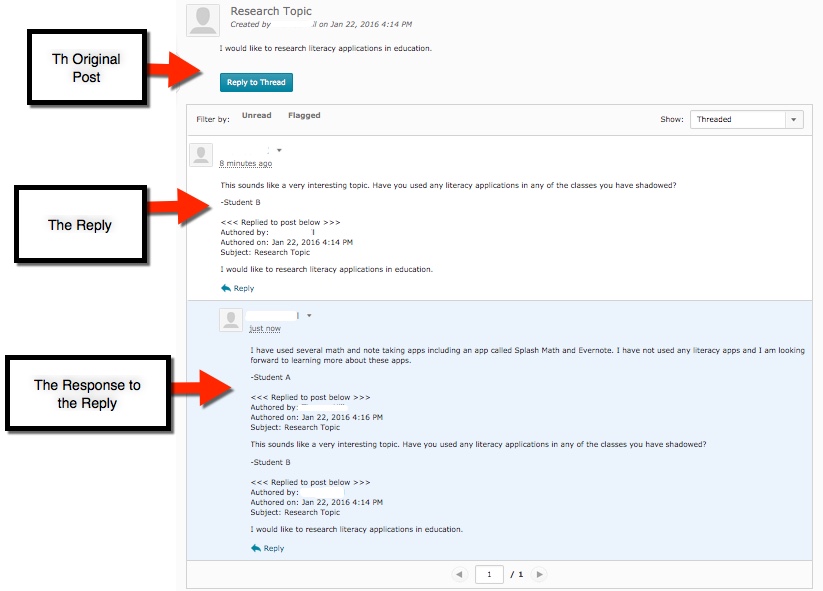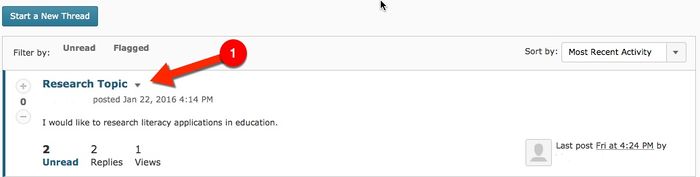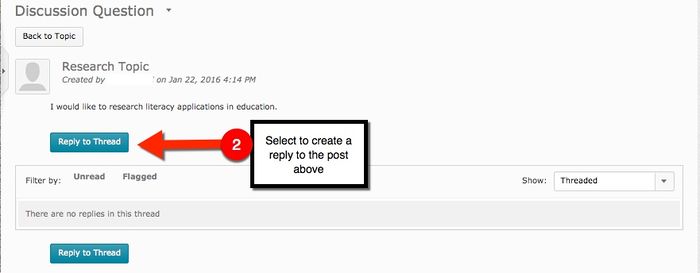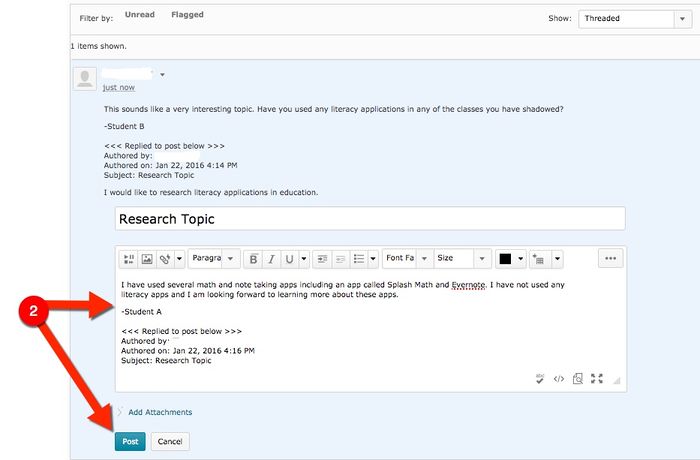Replying to Discussions in Brightspace Student View
Audience
Students who will be using Discussion Boards for traditional, ITV, blended or online classes.
Overview
The Brightspace Discussion tool allows students to discuss assigned course topics through a discussion board forum. The Discussion tool is designed to allow participants to engage in a two-way conversation. Participants can create original threads and create replies. Using the "Reply" feature in the Discussion tool will keep the entire conversation connected in one area.
Creating a Reply to a Discussion Post
Follow the steps below to create a response to a discussion tread.
1. Select the title of the post you would like to respond to.
2. Then select "Reply to Thread" underneath the text of the original post.
3. Type your response and select "Post". Your reply is now connected to the original post.
Creating a Reply to a Response
Follow the steps below to create a reply to a response in a discussion thread.
1. Some conversations in the discussion tool will require more than one response. To respond to a reply that was made select the "Reply" icon at the bottom of the response.
2. Type your response and select "Post". This message is now connected with the rest of the conversation taking place in the discussion thread.