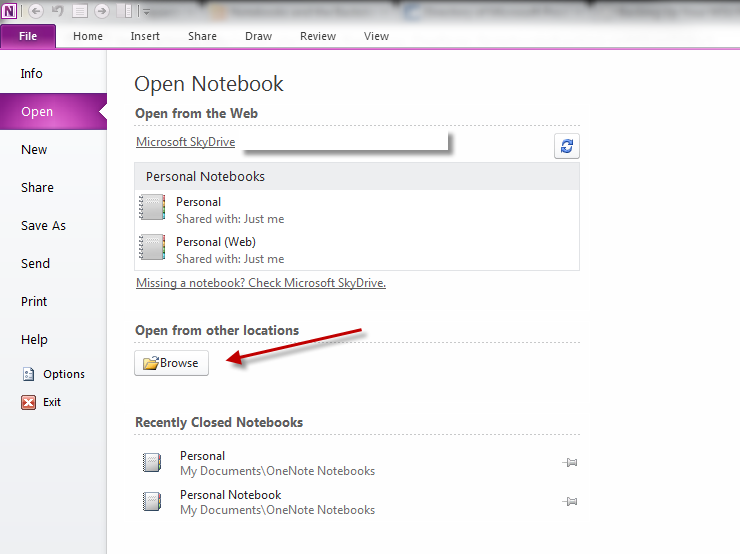Restoring OneNote Notebooks
Jump to navigation
Jump to search
Restoring your OneNote notebooks is even easier to do in Office 2010 than in previous versions of OneNote. Follow the steps identified below to restore your notebooks.
Steps For Restoring OneNote Notebooks
1. Begin by opening up Onenote and going to the File menu (AKA Backstage).
2. Next go to the Open option and select browse.
3. Once you have located the notebook you wish to restore from your external storage devices or My Documents folder and hit the Open button. The notebook will appear back on your Home page listed with all other notebooks currently in your OneNote application.