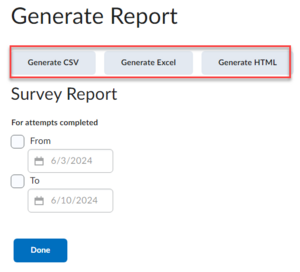Review a survey report in Brightspace
Jump to navigation
Jump to search
Intended Audience
WSU instructors currently using Brightspace.
Viewing a survey report
You can export survey statistics and reports to a file for data analysis. The file contains all pertinent information from the survey so that you can query, sort, and evaluate the data without being connected to the learning management system. You must set up survey reports from the Reports Setup tab for the appropriate survey before you can view or export reports.
- On the Manage Surveys page, from the context menu of the survey you want to view, click Reports.
- Click on the report name.
- If you want to restrict your report within a specific time frame, select the From and To check boxes and enter the date restrictions.
- Click Generate HTML to view the report in your browser, or click Generate CSV or Generate Excel, to save the report on your computer.
More Information
Related Wiki TopicsNo pages meet these criteria. |
For a complete listing of topics, select from the category list below.