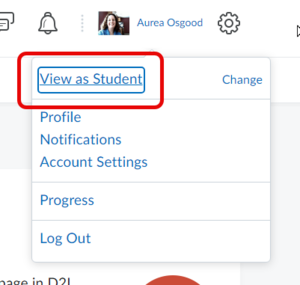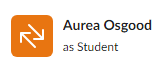Role switching in Brightspace
Intended Audience
WSU instructors using Brightspace or those interested in using Brightspace in the future.
About this article
This article demonstrates how to view a Brightspace course table of contents from a student's perspective. It describes the Manage Content feature of the Brightspace Content Tool, used to organize and manage existing files in a Brightspace course.
Switching Brightspace roles
- On the course home page, click on your Profile (image and name) in the top right corner (Figure 1).
- Select View as Student. Your profile will change to indicate this role change (Figure 2).
You will now see Brightspace courses from the student's perspective. (Note: In certain areas of the course, like the Grades, you will not see a student version of the grades as you have no grades in the gradebook.)
To return to the instructor view, repeat the process and click the X next to View as Student.
More Information
Related Wiki TopicsNo pages meet these criteria. |
For a complete listing of Wiki topics, select from the category list below.