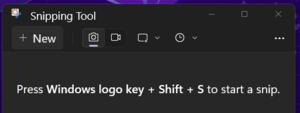Screen capture
Jump to navigation
Jump to search
Screen capture, also called Print Screen, is a feature on computers that allow you to “take a picture” of anything on your screen.
Windows Print Screen
One of the functions of the Print Screen/SysRq key is to take a snapshot or picture of your computer screen and copy it to the clipboard. Its the same thing as if you copied something from a document and it is now on your clipboard waiting to be pasted in its final destination.
- To copy/capture the current window, hold down ALT + Print Scrn at the same time. To capture the entire screen, just press Print Scrn.
- Open a new document in MS Word, MS Paint, MS Photo Editor, or Adobe PhotoShop.
- Paste the screen shot by holding down CTRL and V at the same time.
Snipping Tool
Windows 11 provides an easy app to take screenshots with.
- Click on The Start icon in the bottom left corner
- Click on the "Snipping Tool" icon. This screen will pop up:
- Simply Press Windows logo key + shift +S to start a snip
Mac Print Screen
- Command-Shift-3: capture screen to file
- Command-FN-Shift-3: capture screen to clipboard
- Command-Shift-4: capture selection to file. Note: the cursor changes into a special cross-hairs for drawing a rectangle over the area you want to capture.
- If you click on the Space-Bar with this special cross-hair over a dialog box or screen object, it will automatically select it; the cursor changes to a "camera" icon; mouse down to "click" it and capture that item.
- Command-FN-Shift-4: capture selection to clipboard